As an Excel user, you may find yourself constantly entering data into multiple cells in a worksheet. Once you’ve entered data into a cell, you may need to move to the next cell and enter more data. However, constantly clicking or using the arrow keys to move to the next cell can be time-consuming and inefficient. That’s where the “Complete Entry and Stay in Same Cell” keyboard shortcut comes in.
Keyboard Shortcut to Complete Entry and Stay in Same Cell In Excel
Using this keyboard shortcut, you can quickly complete an entry in a cell and stay in the same cell, allowing you to continue entering data without having to move your mouse or use the arrow keys.
The keyboard shortcut for this function is Ctrl + Enter for Windows and ⌃ + Return for Mac.
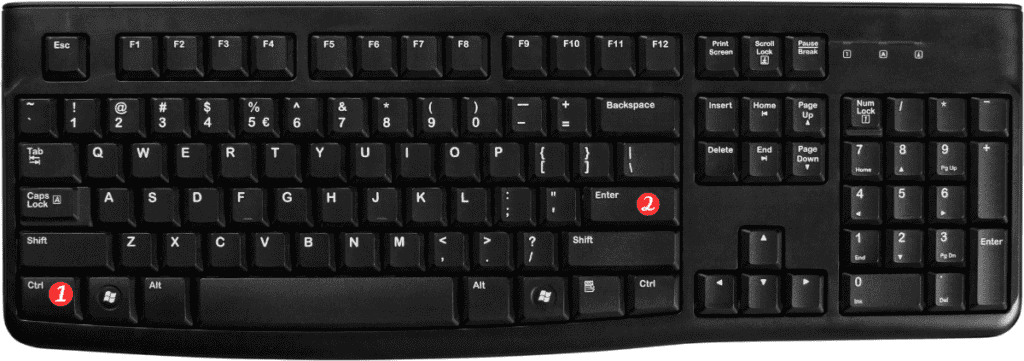
Here’s how to use the keyboard shortcut to complete an entry and stay in the same cell:
Windows:
- Enter the data you want to input into a cell.
- Press Ctrl + Enter.
- This will complete the entry and keep the cursor in the same cell.
Mac:
- Enter the data you want to input into a cell.
- Press ⌃ + Return.
- This will complete the entry and keep the cursor in the same cell.
Points to Remember:
- This shortcut works for both text and numerical entries.
- This shortcut can also be used to enter the same value or formula into multiple cells at once. Simply select all the cells you want to enter data into before using the keyboard shortcut.
- If you want to move to the next cell after completing an entry, use the Enter/Return key instead of the Ctrl/⌃Enter key.
