As an Excel user, you may find yourself needing to copy a formula from the cell above repeatedly. While you could always manually copy the formula, using a keyboard shortcut can save you time and effort. In this blog post, we will discuss the Excel keyboard shortcut to copy a formula from the cell above.
Keyboard Shortcut to Copy Formula From Cell Above In Excel
The keyboard shortcut to copy a formula from the cell above is Ctrl + ‘ for Windows and ⌘ + ‘ for Mac.
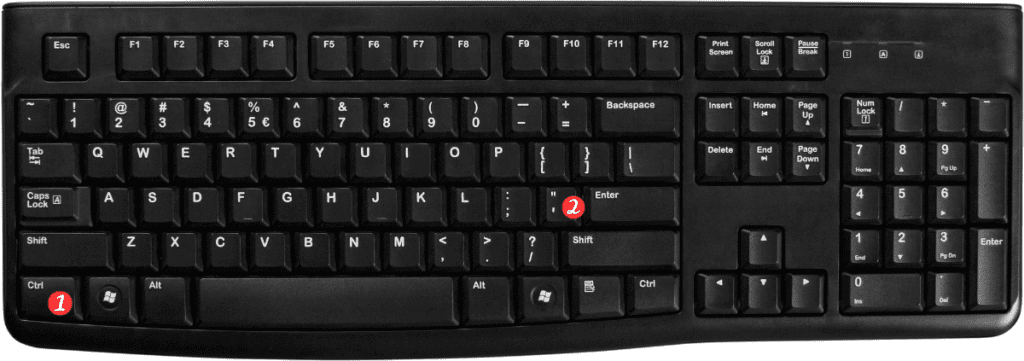
Here’s how to use this shortcut:
- Select the cell where you want to copy the formula.
- Press Ctrl + ‘ for windows or ⌘ + ‘ for Mac.
- The formula from the cell above will now be copied into the selected cell.
And that’s it! You’ve successfully used the keyboard shortcut to copy a formula from the cell above.
- Here are some points to keep in mind when using this keyboard shortcut:
- This shortcut only works if the cell above contains a formula.
- If the cell above contains a value rather than a formula, the shortcut will copy the value instead.
- If you want to copy a formula from a cell that is not directly above the selected cell, you will need to manually copy and paste the formula.
By using this keyboard shortcut, you can quickly and easily copy formulas from the cell above, saving you time and effort.
