As an Excel user, you might frequently need to copy data from one cell to another. Manually copying data can be time-consuming, which is why Excel offers several keyboard shortcuts to help you copy data quickly and easily. In this blog post, we will focus on one of the most commonly used Keyboard Shortcut to Copy Selected Cells In Excel.
Keyboard Shortcut to Copy Selected Cells In Excel
The keyboard shortcut to copy selected cells in Excel is Ctrl + C for Windows and ⌘ + C for Mac.
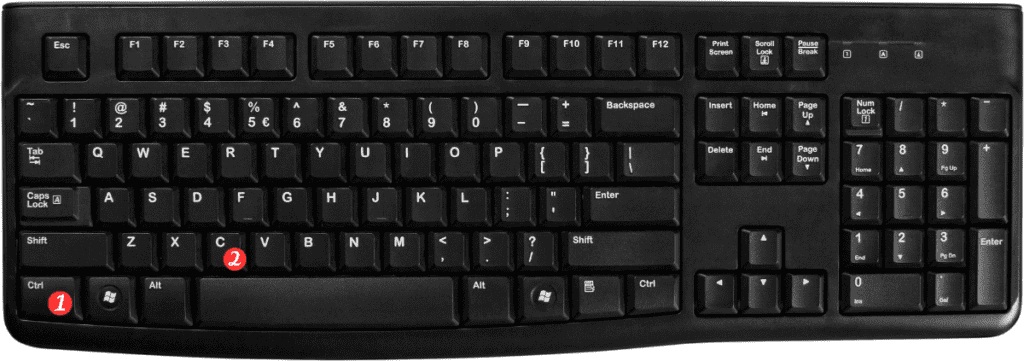
Here’s how to use this shortcut:
- Select the cells you want to copy.
- Press and hold down the Ctrl key (for Windows) or the ⌘ key (for Mac).
- While holding down the Ctrl or ⌘ key, press the letter C.
- Release both keys.
Points to Remember:
- This shortcut will copy the entire contents of the selected cells, including any formatting and formulas.
- You can also use this shortcut to copy cells across different worksheets or workbooks.
- The copied cells will be stored on the clipboard until you overwrite them with new data or copy something else.
Using the keyboard shortcut to copy cells in Excel can save you a lot of time and effort. Whether you’re working on a simple spreadsheet or a complex project, this shortcut can help you work more efficiently and effectively.

Pingback: Keyboard Shortcut to Drag and Copy In Excel - Sheet Leveller