Counting cells that contain values less than a particular number is a common task in data analysis, and it can be easily done in Excel using the COUNTIF function. In this post, we’ll go over the steps to use the COUNTIF function How to Count Cells Less than a Particular Value in Excel.
Guide to Counting Cells Less Than a Particular Value in Excel
Open your Excel worksheet and select the cell where you want the count to appear.
Enter the following formula into the cell.
=COUNTIF(range,"<"&number)Replace “range” with the range of cells you want to count, and replace “number” with the value you want to compare the cells to.
Press Enter to calculate the result.
What’s Happening with the Function?
The COUNTIF function counts the number of items in a range that meet a certain criterion.
In this case, we’re using the “<“ symbol to compare the values in the range to the specified number.
The “&” symbol concatenates the “<“ symbol with the number, so we’re comparing the values in the range to the number.
The result is the number of cells in the range that contain values less than the specified number.
Things to Keep in Mind Make sure that the range you specify in the formula is valid and includes only the cells you want to count.
Double-check that you’re using the correct comparison operator (“<“) and that it’s in the correct order with the number.
You can use other comparison operators, such as “>” or “<=”, to count cells that are greater than or less than or equal to a particular value.
You can use other functions, such as SUMIF or AVERAGEIF, to perform calculations on cells that meet certain criteria.
Counting Cells Less Than a Particular Value in Excel Example
Suppose you have a range of numbers in column A, and you want to count how many of them are less than 50. You can use the following formula:
=COUNTIF(A1:A8,"<50")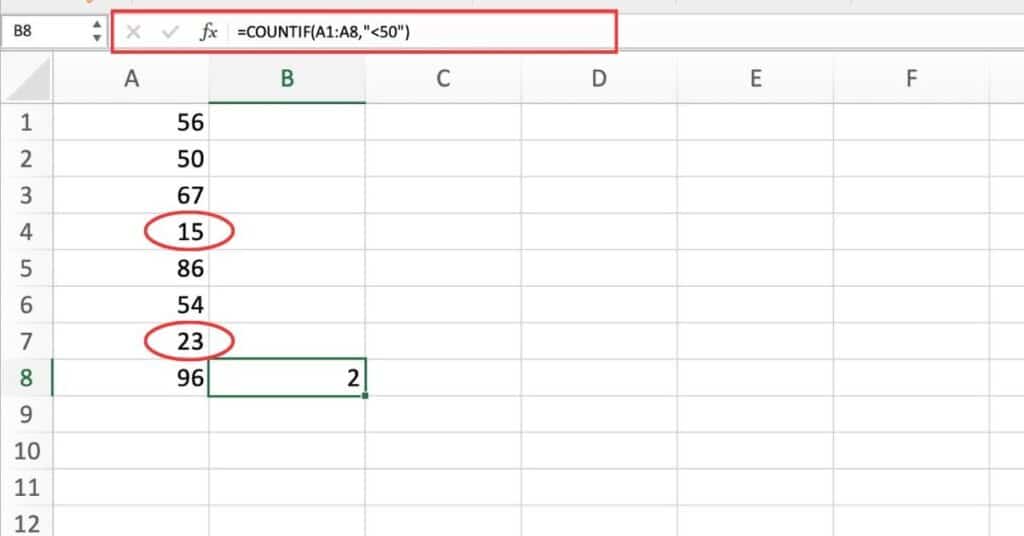
This Excel formula counts the number of cells in column A that are less than 50.
Here’s a breakdown of the formula:
- “COUNTIF” is the function we’re using to count the number of cells that meet a single criteria.
- “A1:A8” refers to the range of cells we want to count. In this case, we want to count all the cells in column A.
- “<50” is the criteria we’re using. We’re asking Excel to count all cells that are less than 50.
You can modify this formula to count cells that meet other criteria by changing the criteria in the formula.
For example, to count cells that are greater than or equal to 50, you can use the following formula:
=COUNTIF(A:A,">=50")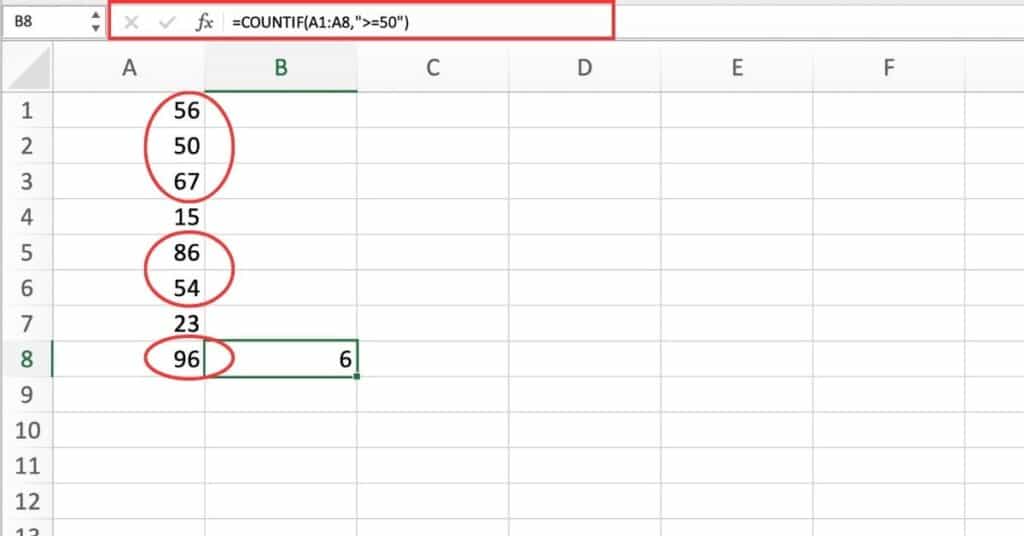
This formula counts the number of cells in column A that are greater than or equal to 50. The “>=” means “greater than or equal to”.
