Counting cells that are not blank is an essential task in Excel data analysis, and it can be easily done using the COUNTA function. In this blog post, we’ll go over the steps to use the COUNTA function to count cells that are not blank in Excel.
Guide to Counting Cells That Are Not Blank in Excel
Open your Excel worksheet and select the cell where you want the count to appear.
Enter the following formula into the cell.
=COUNTA(range)Replace “range” with the range of cells you want to count.
Press Enter to calculate the result.
What’s Happening with the Function?
The COUNTA function counts the number of non-empty cells in a range. In this case, we’re using the function to count cells that are not blank.
The result is the number of cells in the range that contain any value, including text, numbers, and formulas.
Things to Keep in Mind
- Make sure that the range you specify in the formula is valid and includes only the cells you want to count.
- Double-check that you’re using the correct syntax for the COUNTA function.
- The COUNTA function counts cells that contain any value, including spaces and formulas that return empty strings.
If you want to count cells that contain only visible values, use the COUNTIFS function with a criteria that excludes blank cells.
You can also use the IF and ISBLANK functions to count cells that are blank.
For example, you can use the formula:
=COUNTIF(range,"")+COUNTIF(range,"=NA()")This Excel formula counts cells that are blank or contain the #N/A error value.
Count Cells That Are Not Blank in Excel Example
Suppose you have a range of data in column A, and you want to count how many cells are not blank. You can use the following formula:
=COUNTA(A1:A8)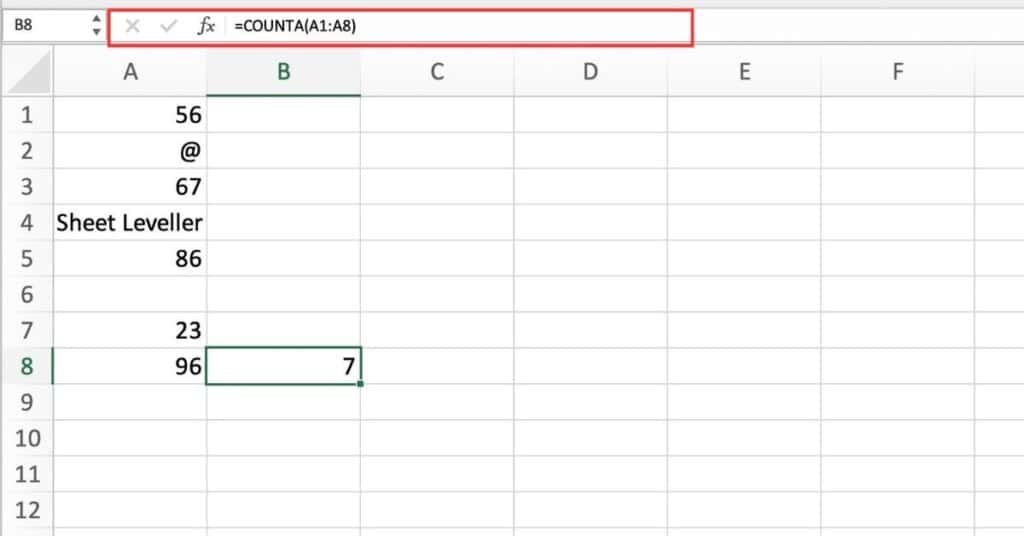
This formula counts the number of cells in column A that contain any value.
