Excel is a powerful tool for data analysis and visualization, and creating charts is an essential part of this process. But did you know that there is a keyboard shortcut to quickly create a chart in a new worksheet? In this blog post, we will discuss how to use the Keyboard Shortcut to Create Chart in New Worksheet In Excel.
Keyboard Shortcut to Create Chart in New Worksheet In Excel
The keyboard shortcut to create a chart in a new worksheet is F11 for Windows and Fn + F11 for Mac.
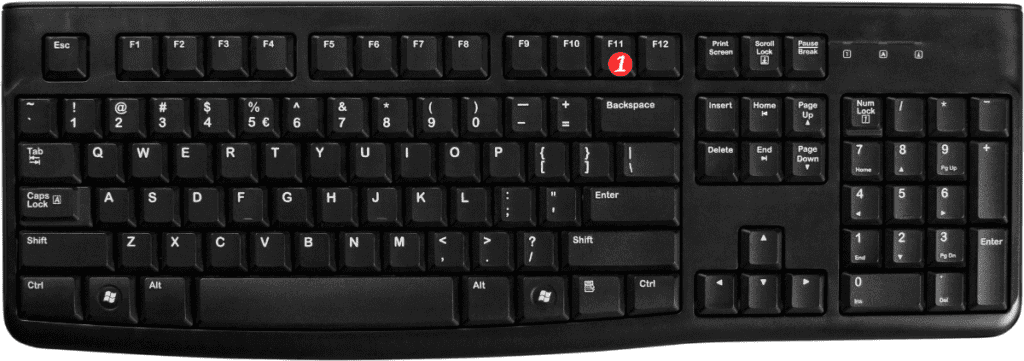
Here’s how to use this shortcut:
- Select the data range you want to create a chart for.
- Press F11 (Windows) or Fn + F11 (Mac).
- Excel will create a new chart in a new worksheet, using the default chart type.
And that’s it!
You now have a new chart in a new worksheet, which you can customize and format to your liking.
Points to Remember:
- You can use this shortcut to quickly create a chart from any selected data range. Without having to go through the Chart Wizard.
- If you want to create a chart in the same worksheet as your data. Use the keyboard shortcut Alt + F1 (Windows) or Fn + Option + F1 (Mac) instead.
Remember that this shortcut will create a chart using the default chart type. If you want to use a different chart type or customize the chart in other ways, you will need to do so manually.
