As an Excel user, you probably spend a lot of time copying and pasting data around your spreadsheets. But did you know there’s a faster way to move data? Using the Cut command allows you to remove selected cells from your worksheet and move them to a new location in just a few clicks. And the best part? You can accomplish this quickly and easily using an Excel keyboard shortcut.
Keyboard Shortcut to Cut Selected Cells In Excel
The keyboard shortcut to Cut selected cells in Excel is Ctrl + X for Windows and ⌘ + X for Mac.
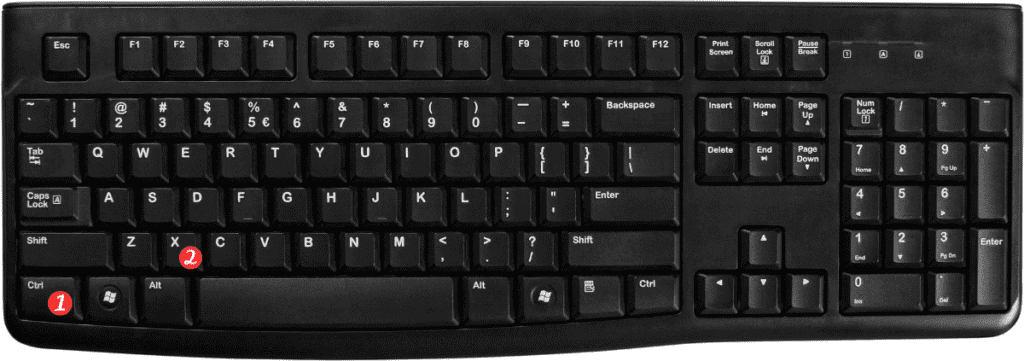
This shortcut is incredibly useful for when you need to move data around your spreadsheet. Without having to resort to copying and pasting.
Here’s how to use the Cut command in Excel:
- Select the cells that you want to cut.
- Press the Ctrl + X or ⌘ + X keyboard shortcut. The selected cells will be removed from their original location.
- Move the cursor to the new location where you want to insert the cut cells.
- Press Ctrl + V or ⌘ + V to paste the cut cells into their new location.
Points to Remember:
- You can use the Cut command to move cells within the same worksheet or to a different worksheet within the same workbook.
- When you use the Cut command, the cells are removed from their original location and will no longer be available for use there.
- If you accidentally cut cells that you didn’t mean to, you can use the Undo keyboard shortcut (Ctrl+Z or ⌘ + Z) to undo the action and restore the cells to their original location.
- The Cut command can also be accessed by right-clicking on the selected cells and selecting “Cut” from the context menu. However, using the keyboard shortcut is much faster and more efficient.
In conclusion, using the Cut command in Excel can save you a lot of time when you need to move data around your spreadsheets. And now that you know the Excel keyboard shortcut to accomplish this. You’ll be able to perform this action even faster.
