Excel is a powerful tool that can make work more efficient and organized. One way to increase productivity in Excel is by using Keyboard Shortcut to Delete Character to The Left of Cursor In Excel. In this blog post, we will focus on the keyboard shortcut for deleting the character to the left of the cursor, a helpful tool for quickly correcting mistakes.
Keyboard Shortcut to Delete Character to The Left of Cursor In Excel
To delete the character to the left of the cursor in Excel using a keyboard shortcut, follow these simple steps:
- Position the cursor in the cell you want to edit.
- Press the Backspace key on a Windows computer or the Delete key on a Mac computer.
- The character to the left of the cursor will be deleted.
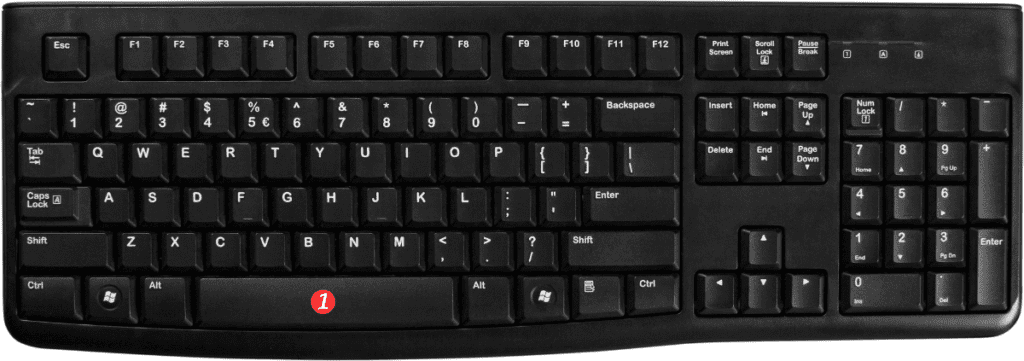
Notes and Points to Remember:
- This keyboard shortcut works only when the cell is in edit mode.
- If you want to delete multiple characters, hold down the Backspace or Delete key.
- To delete the contents of a cell, use the Delete key. This will delete all the characters in the cell.
- To undo a delete operation, press Ctrl + Z on a Windows computer or Command + Z on a Mac computer.
Using keyboard shortcuts is an effective way to speed up your work in Excel. By mastering this simple keyboard shortcut, you can easily delete the character to the left of the cursor without having to use the mouse or trackpad. With practice, this shortcut can help you become more efficient and productive in Excel.
