Excel is a powerful tool for managing data and organizing information. When working with large amounts of data in Excel, it’s important to know the various keyboard shortcuts that can save time and streamline the process. In this blog post, we’ll focus on the Keyboard Shortcut to Delete Character to The Right of Cursor In Excel.
Keyboard Shortcut to Delete Character to The Right of Cursor In Excel
The Delete character to the right of cursor shortcut is particularly useful when you need to quickly remove a character or group of characters from a cell without affecting the rest of the data in that cell. It can also be helpful when you need to quickly delete a column or row of data in Excel.
The keyboard shortcut for Delete character to the right of cursor is:
- For Windows: Delete key
- For Mac: Fn + Delete
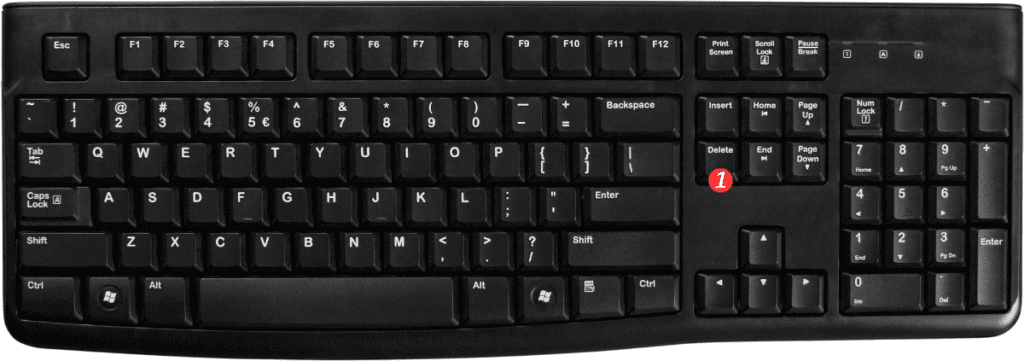
Here’s how to use this shortcut in Excel:
- Select the cell or range of cells that you want to edit.
- Place the cursor at the point in the cell where you want to start deleting characters.
- Press the Delete key (Windows) or Fn + Delete (Mac) to delete the character(s) to the right of the cursor.
It’s important to note that this shortcut will only delete characters to the right of the cursor. If you want to delete characters to the left of the cursor, you should use the “Delete character to the left of cursor” shortcut instead.
Here are some additional points to keep in mind when using the Delete character to the right of cursor shortcut in Excel:
- This shortcut will only delete characters from the currently selected cell(s). If you want to delete data from an entire row or column, you’ll need to select the entire row or column first.
- If you accidentally delete too many characters or delete the wrong information, you can use the “Undo” shortcut (Ctrl + Z for Windows, Command + Z for Mac) to reverse the action.
- If you frequently use this shortcut, consider customizing your keyboard to make it even more efficient. You can assign the shortcut to a different key combination that’s easier for you to remember and access.
In summary, the Delete character to the right of cursor shortcut is a useful tool for managing data in Excel. By knowing and utilizing this shortcut, you can save time and streamline your work in Excel.
