Excel has a lot of features that make data analysis and management easier. One such feature is the ability to add comments to cells to provide additional information about the data. However, sometimes you may need to delete a comment that is no longer relevant or accurate. In this blog post, we will discuss the keyboard shortcut for deleting comments in Excel.
Keyboard Shortcut to Delete Comment In Excel
The keyboard shortcut to delete a comment in Excel is Shift + F10 + D for Windows and fn + Shift + F10 for Mac. This shortcut works in all versions of Excel.
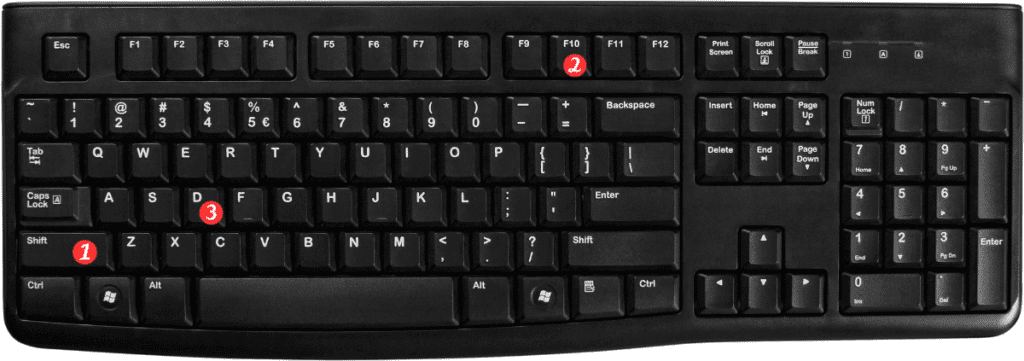
Steps to Delete a Comment in Excel to delete a comment using the keyboard shortcut, follow these simple steps:
- Select the cell containing the comment you want to delete.
- Press the Shift+F10 keys on your keyboard (or fn+Shift+F10 for Mac).
- Press the D key to delete the comment.
Points to Remember
Here are a few points to keep in mind when using the keyboard shortcut to delete comments in Excel:
This shortcut only works if the cell containing the comment is selected.
If there are multiple comments in a worksheet, you can use the arrow keys to navigate to the comment you want to delete before using the shortcut.
If you accidentally delete a comment, you can use the Undo command (Ctrl+Z for Windows and Command+Z for Mac) to restore it.
In conclusion, using the keyboard shortcut to delete comments in Excel can save you time and make data management easier. With just a few keystrokes, you can quickly remove irrelevant or outdated comments from your worksheet.
