Excel is a powerful tool for organizing and analyzing data, and knowing the right keyboard shortcuts can save you a lot of time and effort. In this blog post, we will focus on the keyboard shortcut for deleting the contents of selected cells in Excel.
Keyboard Shortcut to Delete Contents of Selected Cells In Excel
Using the Delete contents of selected cells shortcut can be helpful when you need to clear out a large number of cells quickly without deleting the cells themselves.
Here’s how to use the shortcut:
- To delete the contents of selected cells in Windows, press the Delete key.
- To delete the contents of selected cells on a Mac, press Fn + Delete.
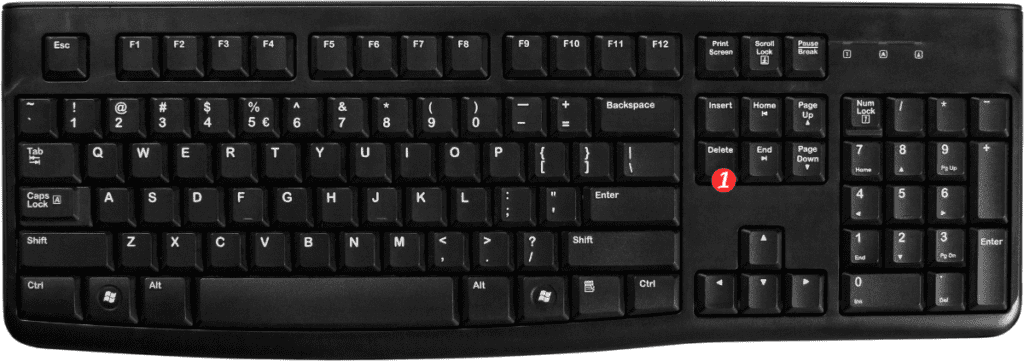
That’s it! Using this keyboard shortcut will quickly remove the contents of the selected cells, but leave the cells themselves intact.
Here are a few points to remember about the Delete contents of selected cells keyboard shortcut:
- This keyboard shortcut only deletes the contents of selected cells. If you want to delete the cells themselves, use the Delete rows or Delete columns keyboard shortcuts.
- Be careful when using this keyboard shortcut, as it will delete the contents of the selected cells immediately without confirmation.
- If you accidentally delete the contents of cells, you can use the Undo keyboard shortcut (Ctrl + Z on Windows, Command + Z on Mac) to restore them.
In conclusion, using the Delete contents of selected cells keyboard shortcut in Excel can save you time and effort when you need to quickly clear out cells. Just remember to use it with caution and use the Undo shortcut if necessary.
