Excel is a powerful tool for managing and analyzing data. However, it can be time-consuming to perform tasks like deleting rows one at a time. That’s where keyboard shortcuts come in handy. In this blog post, we’ll discuss how to use the Excel keyboard shortcut to delete rows quickly and efficiently.
Keyboard Shortcut to Delete Rows in Excel
The keyboard shortcut to delete rows in Excel is Ctrl + – for Windows and ⌘ + – for Mac.
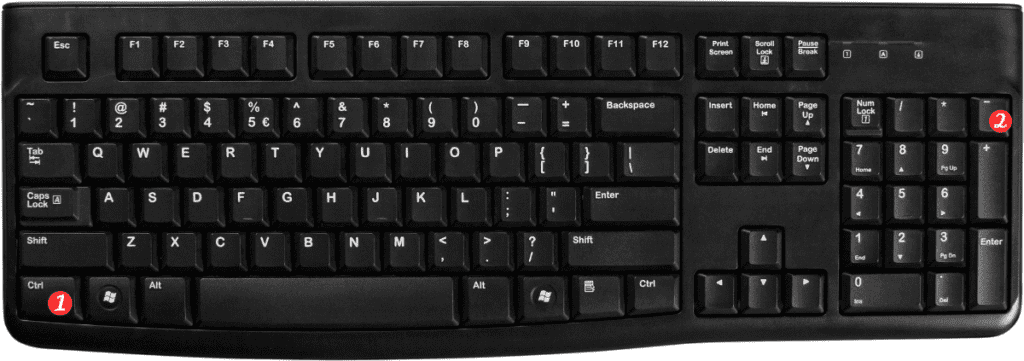
Here’s how to use it:
- Select the row or rows you want to delete by clicking on the row number on the left-hand side of the worksheet.
- Press and hold down the Ctrl key (Windows) or the ⌘ key (Mac).
- Press the – key on your keyboard.
- Release both keys.
- A dialog box will appear asking you if you want to shift the cells up or left.
- Choose the option that works best for your data.
- Click OK.
That’s it!
The selected rows will be deleted, and the remaining rows will shift up or left to fill the empty space.
Points to Remember
Here are a few points to keep in mind when using the Excel keyboard shortcut to delete rows:
- Be careful when deleting rows, as this action cannot be undone.
- If you accidentally delete the wrong row, use the Undo command (Ctrl+Z or ⌘+Z) to undo the deletion.
- You can also use the same keyboard shortcut to delete columns by selecting the column(s) you want to delete and following the same steps.
- Using keyboard shortcuts like the shortcut to delete rows can save you time and help you work more efficiently.
- Practice using this shortcut to become more proficient with Excel and make managing your data easier.
