Excel is a powerful tool for data analysis and management, and understanding how to use its features effectively can save you a lot of time and effort. One useful feature is the ability to display the function arguments dialog box. Which provides a detailed breakdown of the arguments used in a formula. In this blog post, we will focus on the Keyboard Shortcut to Display Function Arguments Dialog Box In Excel.
Keyboard Shortcut to Display Function Arguments Dialog Box In Excel
To use the Display Function Arguments shortcut, simply follow these steps:
- Select the cell containing the formula you want to examine.
- Press the Ctrl+A keys on a Windows computer or the ⌃A keys on a Mac.
- The Function Arguments dialog box will appear, displaying the function name, each argument used in the function, and a brief description of each argument.
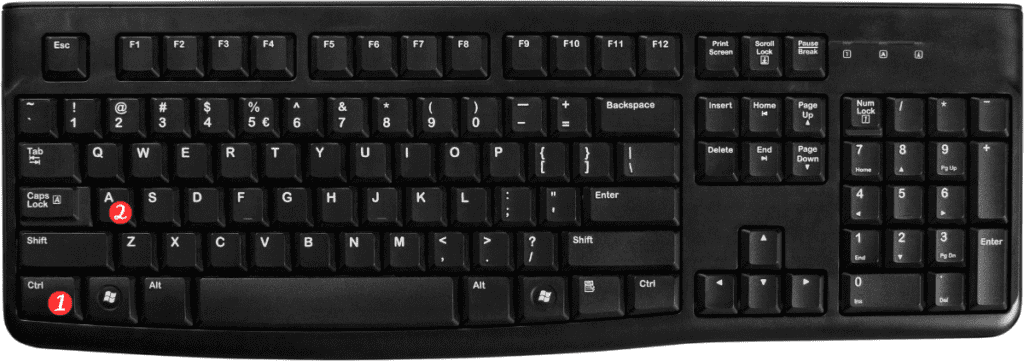
Here are some important points to remember about this keyboard shortcut:
- This shortcut is helpful for understanding how a formula works and what each argument means.
- The Display Function Arguments dialog box is also accessible by clicking on the formula in the formula bar. Then clicking the “fx” button to the left of the formula bar.
- In addition to providing a brief description of each argument, the dialog box also includes links to Help topics related to the function being used.
- To close the Function Arguments dialog box, simply click the “OK” button.
