Excel is a powerful tool used for managing and analyzing data. To make the most of this software, it’s important to learn useful keyboard shortcuts. One of the most helpful shortcuts is the “Display ‘Go To’ dialog box” shortcut, which allows you to quickly navigate to a specific cell or range of cells. In this post, we will focus on the keyboard shortcut to achieve this goal.
Keyboard Shortcut to Display ‘Go To’ Dialog Box In Excel
To display the ‘Go To’ dialog box in Excel using a keyboard shortcut, follow these steps:
- For Windows: Press Ctrl + G
- For Mac: Press ⌃ + G
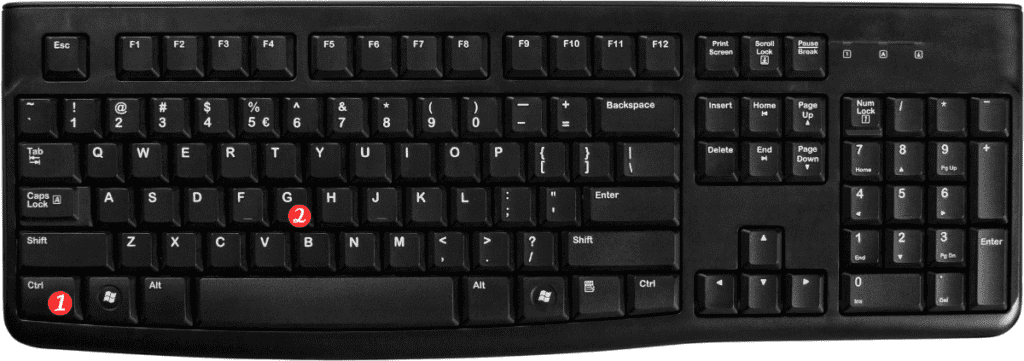
Points to Remember
- Here are some additional notes and points to remember regarding the ‘Go To’ dialog box shortcut in Excel:
- The ‘Go To’ dialog box allows you to jump to a specific cell, row, column, or range of cells.
- You can also use this dialog box to navigate to specific objects in your worksheet, such as comments or graphics.
- To use the shortcut, make sure you have an active cell selected.
- The ‘Go To’ dialog box is a great time-saver, especially when working with large worksheets.
- You can also access the ‘Go To’ dialog box by clicking on the ‘Find & Select’ button in the ‘Editing’ group of the ‘Home’ tab. From there, select ‘Go To’ to open the dialog box.
In conclusion, mastering Excel keyboard shortcuts can greatly increase your productivity and efficiency when working with large amounts of data. The ‘Display ‘Go To’ Dialog Box’ shortcut is a must-know for anyone who wants to work quickly and effectively in Excel.
