Excel is a powerful tool used by many professionals to organize and analyze data. When working in Excel, it can be helpful to know keyboard shortcuts that can help you save time and increase your productivity. One such keyboard shortcut is Enter and Move Left, which allows you to quickly move your cursor to the cell to the left of your current cell after entering data.
Using this shortcut, you can save time and work more efficiently by eliminating the need to move your hand from the keyboard to the mouse or touchpad. In this blog post, we will walk you through how to use the Enter and Move Left keyboard shortcut in Excel.
Keyboard Shortcut to Enter and Move Left In Excel
The keyboard shortcut for Enter and Move Left is Shift + Tab for Windows and ⇧ + Tab for Mac.
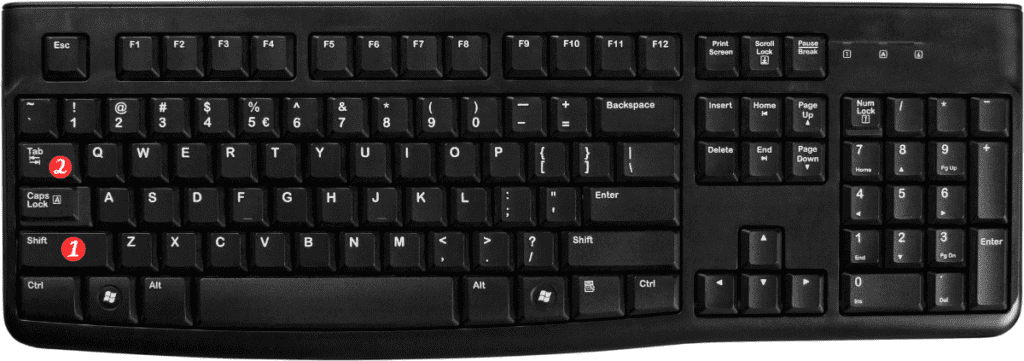
Here’s how to use it:
- Open Excel and select a cell where you want to enter data.
- Type the data you want to enter into the cell.
- Press the Shift + Tab keys for Windows or ⇧ + Tab for Mac.
- Your cursor will move to the cell to the left of your current cell.
Points to Remember:
- You can use this keyboard shortcut to quickly enter data into cells. Move left without using the mouse or touchpad.
- If you want to move right instead of left, use the Tab key instead of Shift+Tab or ⇧Tab.
- This keyboard shortcut works in both Excel for Windows and Excel for Mac.
- If you accidentally press the Tab key instead of Shift + Tab or ⇧ + Tab,. You can press Shift+Tab or ⇧Tab again to move your cursor back to the previous cell.
- You can use this shortcut in combination with other Excel shortcuts to speed up your data entry and analysis tasks.
In conclusion, the Enter and Move Left keyboard shortcut can help you save time and work more efficiently when working with Excel. With a little practice, this shortcut will become second nature. You’ll be able to enter and move data around your spreadsheets with ease.
