Entering the same data in multiple cells in Excel can be a repetitive and time-consuming task. Luckily, there is a keyboard shortcut that can make this task much easier and faster. In this blog post, we will discuss the Excel keyboard shortcut to enter the same data in multiple cells.
Keyboard Shortcut to Enter Same Data in Multiple Cells In Excel
To enter the same data in multiple cells using a keyboard shortcut, follow these simple steps:
- Select the cells where you want to enter the data.
- Type the data you want to enter.
- Press the Ctrl + Enter key for Windows or ⌃ + Return key for Mac.
That’s it! The data you typed will be entered in all the selected cells.
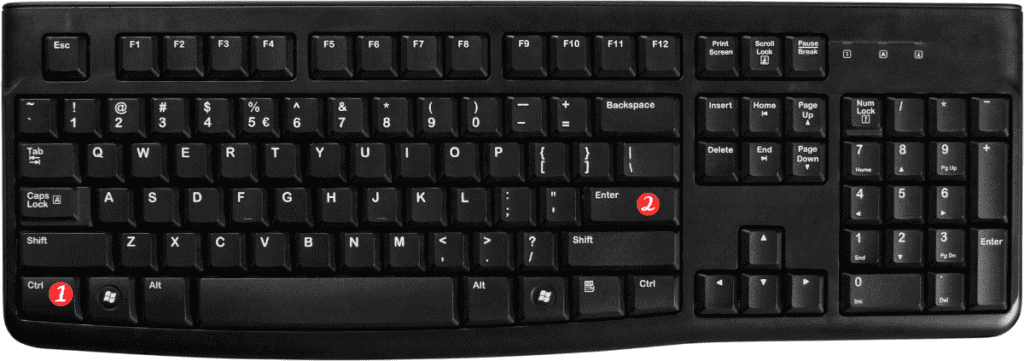
Notes and Points to Remember:
- This shortcut is especially useful when you have to enter the same value or text in a large number of cells.
- You can use this shortcut to enter formulas in multiple cells as well.
- If you want to enter the same data in a column, select the column by clicking on the column header before entering the data and using the shortcut.
- If you want to enter the same data in a row, select the row by clicking on the row header before entering the data and using the shortcut.
This shortcut can save a significant amount of time when entering the same data in multiple cells, especially when dealing with large data sets.
