Excel is a powerful tool for data analysis and management, but it can also be overwhelming with its numerous features and options. That’s why it’s essential to know Excel keyboard shortcuts to make your work easier and more efficient. In this blog post, we’ll focus on how to get an Expand or Collapse ribbon in Excel using a keyboard shortcut.
The Expand or Collapse ribbon feature in Excel allows you to hide or show the ribbon to maximize screen space. This is particularly helpful when working on a small screen or when you need to focus on your spreadsheet without distractions.
Keyboard Shortcut to Expand or Collapse Ribbon In Excel
The keyboard shortcut to Expand or Collapse ribbon is:
- Windows: Ctrl + F1
- Mac: ⌘ + ⌥ + R
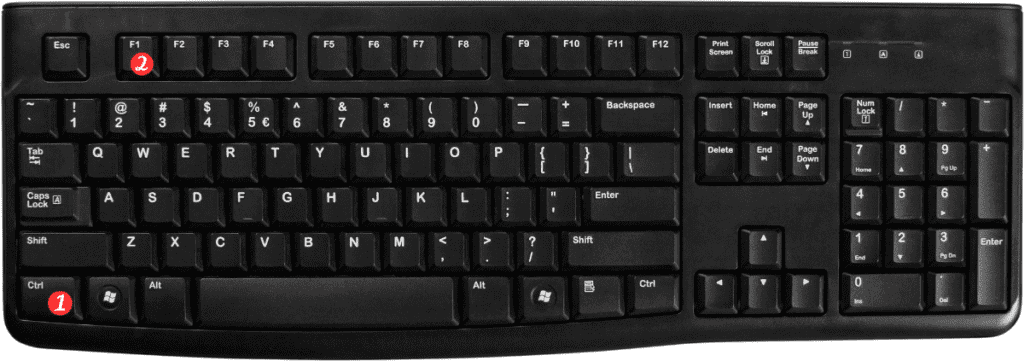
To use this shortcut, simply press the appropriate keys on your keyboard.
If you’re using a Windows computer, press Ctrl + F1, and if you’re using a Mac, press ⌘ + ⌥ + R.
The ribbon will then be hidden or shown, depending on its current state.
Points to Remember:
- The Expand or Collapse ribbon shortcut works in all versions of Excel, including Excel 2016, 2019, and Office 365.
- This shortcut is particularly helpful when you need more screen space to work with, but it doesn’t change the functionality of Excel in any way.
- You can also access the Expand or Collapse ribbon feature by clicking the arrow icon at the top-right corner of the ribbon.
In conclusion, using keyboard shortcuts in Excel is an excellent way to speed up your work and improve your productivity.
The Expand or Collapse ribbon shortcut is just one of the many keyboard shortcuts you can use in Excel, but it’s a particularly useful one to have in your arsenal. Try it out and see how it can help you work more efficiently!

Pingback: Keyboard Shortcut to Get Help on Selected Control In Excel