Excel is a powerful tool that is used by many people for various purposes. Whether it’s for creating financial models or simply keeping track of data, Excel has become an essential tool for many people. However, constantly switching between the mouse and keyboard can slow down your work process. That’s where Excel keyboard shortcuts come in handy. In this post, we will be discussing the keyboard shortcut to expand or collapse the formula bar.
Keyboard Shortcut to Expand or Collapse the Formula Bar In Excel
The formula bar in Excel is where you can view and edit cell contents, including formulas. It can sometimes take up too much space on your screen, and you may want to temporarily hide it to see more of your data. Alternatively, you may need to expand it to see longer formulas.
This is where the keyboard shortcut to expand or collapse the formula bar comes in handy.
Here’s how to use the keyboard shortcut to expand or collapse the formula bar:
- Windows: Press Ctrl + Shift + U to expand or collapse the formula bar.
- Mac: Press ⌃ + ⇧ + U to expand or collapse the formula bar.
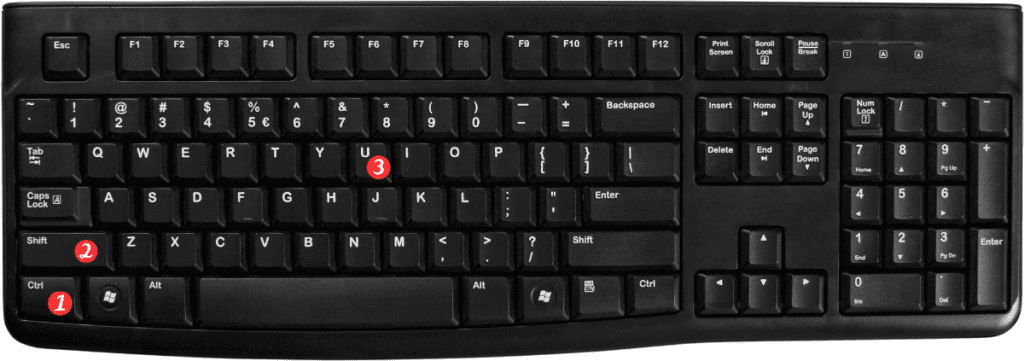
Points to remember:
- This shortcut works in all versions of Excel.
- You can also double-click the formula bar to expand it or collapse it.
- If the formula bar is already expanded, this shortcut will collapse it. Conversely, if it’s collapsed, the shortcut will expand it.
- Using keyboard shortcuts can help you speed up your work process and increase your productivity.
The keyboard shortcut to expand or collapse the formula bar in Excel is just one of the many shortcuts available. By learning and using these shortcuts, you can work more efficiently and save time.
