Excel is an incredibly powerful tool for organizing and manipulating data, but sometimes the mouse just isn’t fast or precise enough. That’s where keyboard shortcuts come in handy, especially when you need to quickly extend your selection to adjacent cells. In this blog post, we’ll focus on the keyboard shortcut for extending the selection by one cell up in Excel.
Keyboard Shortcut to Extend Selection by One Cell Up In Excel
The Excel keyboard shortcut to extend the selection by one cell up is Shift + ↑ for Windows and ⇧ + ↑ for Mac.
This shortcut allows you to quickly add the cell directly above the active cell to your selection.
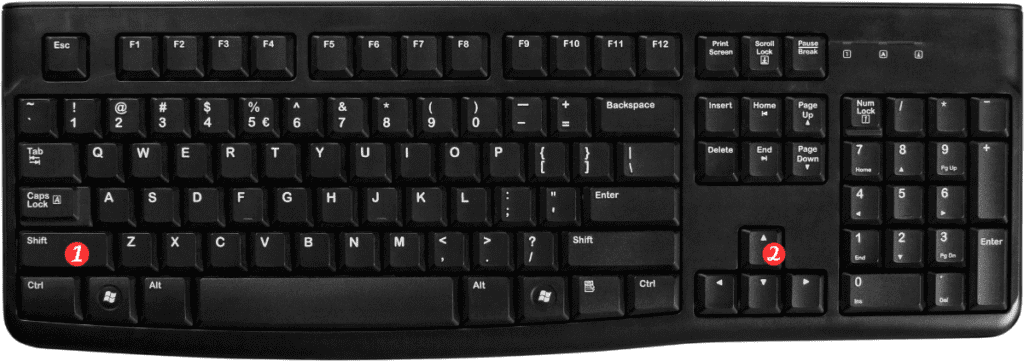
Here’s how to use the shortcut:
- Select a cell to start your selection.
- Press and hold the Shift key.
- Press the up arrow key once to add the cell above your selection to the active selection.
- Release the Shift key.
That’s it! You’ve just used the keyboard shortcut to extend your selection by one cell up in Excel.
Points to remember:
- This keyboard shortcut only works in extended selection mode, which you can activate by pressing F8.
- If you accidentally extend your selection too far, you can use the Ctrl+Z keyboard shortcut to undo the last action.
- You can use this keyboard shortcut in combination with other selection shortcuts, such as Ctrl+Shift+End to select from the active cell to the last non-blank cell in the column.
In conclusion, using keyboard shortcuts can save you a lot of time when working in Excel, especially when you need to quickly select adjacent cells. The Shift+↑ shortcut is a great way to extend your selection by one cell up, and with a little practice, it will become second nature.
