Excel is a powerful tool used for data analysis and management. One of the key features of Excel is its ability to manipulate data quickly and efficiently. In this blog post, we’ll focus on one such feature: the Extend selection left one screen keyboard shortcut.
Why is this Keyboard Shortcut helpful?
The “Extend selection left one screen” shortcut is helpful because it allows you to quickly select a large range of cells in a worksheet without having to manually click and drag. This can save you a lot of time and effort, especially when working with large datasets.
Keyboard Shortcut to Extend Selection Left One Screen In Excel
The keyboard shortcut to Extend selection left one screen is Alt + Shift + PgUp for Windows and Fn + ⇧ + ⌥ + ↑ for Mac.
Here’s how to use it:
- Select a cell in the worksheet from which you want to start your selection.
- Press and hold down the Alt, Shift, and PgUp keys (Windows) or the Fn, Shift, and Option keys (Mac).
- While holding down the keys, use the left arrow key to extend the selection left one screen at a time.
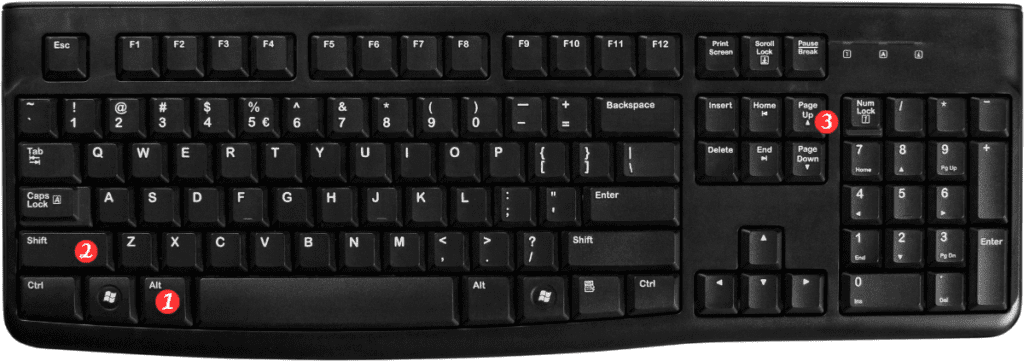
Points to Remember:
- The Extend selection left one screen shortcut only works if you have data to the left of your starting cell.
- If you want to extend the selection to the last column on the left, press the shortcut keys repeatedly until the selection reaches the desired column.
- If you want to extend the selection to the beginning of the row, press the Home key after using the shortcut.
In conclusion, the Extend selection left one screen keyboard shortcut is a useful tool for anyone who works with data in Excel. By mastering this shortcut, you can save yourself a lot of time and effort when selecting large ranges of cells in your worksheets.
