Excel is a powerful tool for data analysis and management, but navigating large datasets can be time-consuming. Fortunately, Excel has a range of keyboard shortcuts that can help you work more efficiently. One such keyboard shortcut is the Extend selection to last cell in worksheet shortcut. In this blog post, we will discuss how to use this keyboard shortcut.
Keyboard Shortcut to Extend Selection to Last Cell In Excel
The Extend selection to last cell in worksheet keyboard shortcut is a useful tool that allows you to quickly select all the cells in your worksheet. This can save you a lot of time, especially when working with large data sets.
To use the Extend selection to last cell in worksheet keyboard shortcut:
- Windows: Ctrl + Shift + End
- Mac: Fn + ⌃ + ⇧ + →
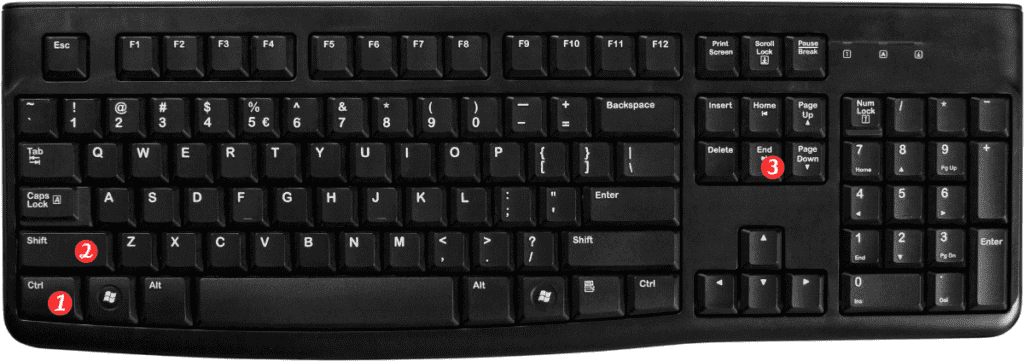
Here are some notes and points to remember when using the Extend selection to last cell in worksheet keyboard shortcut in Excel:
The keyboard shortcut selects all the cells from the active cell to the last cell in the worksheet.
If there is any empty cell in between the active cell and the last cell, the shortcut selects only the cells until the first empty cell.
If you want to select only the cells within a range, you can first select the first cell of the range and then use the keyboard shortcut to select the remaining cells.
You can use this keyboard shortcut in combination with other shortcuts to perform various tasks, such as formatting or editing data.
In conclusion, the Extend selection to last cell in worksheet keyboard shortcut is a great tool for quickly selecting all the cells in your Excel worksheet. With this shortcut, you can work more efficiently and save time when working with large data sets. So, give it a try and see how it can improve your workflow.
