When working with large sets of data in Excel, selecting cells can be a time-consuming task. Fortunately, several Excel keyboard shortcuts can make this task easier and more efficient. One such keyboard shortcut is the ability to extend the selection to the last cell down, which can save you time and effort.
Keyboard Shortcut to Extend the Selection to The Last Cell Down In Excel
To use the keyboard shortcut to extend the selection to the last cell down, follow these steps:
- Click on the cell where you want to start the selection.
- Press and hold the Ctrl + Shift key on Windows or the ⌘ + ⇧ key on Mac.
- While holding the keys, press the down arrow key ↓ on your keyboard.
- The selection will be extended to the last cell down.
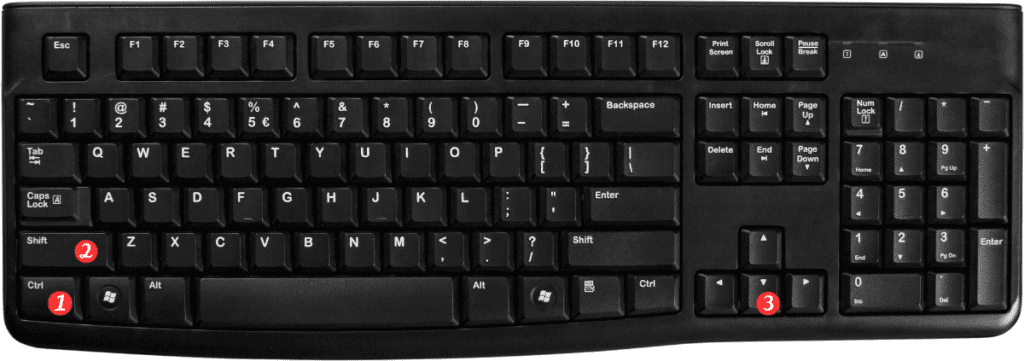
Points to Remember:
- This keyboard shortcut works for both Windows and Mac versions of Excel.
- The selection will extend to the last cell down in the current column.
- If there are blank cells between the start cell and the last cell down, the selection will only extend down to the last non-blank cell.
- You can use the same keyboard shortcut with the left arrow key ←, right arrow key →, and up arrow key ↑ to extend the selection in different directions.
In conclusion, using the keyboard shortcut to extend the selection to the last cell down can save you a lot of time when working with large sets of data in Excel. With just a few keystrokes, you can select a large range of cells quickly and efficiently.
