The Excel FALSE function is a simple yet powerful tool that returns the logical value FALSE in a cell or formula. This function is often used in combination with other logical functions to test conditions and make decisions based on the results. In this blog post, we’ll explore the different ways you can use the FALSE function in Excel, and provide examples of real-world scenarios where it can be useful.
FALSE Summary
FALSE Function Purpose
The FALSE function in Excel returns the logical value FALSE, which represents a condition that is always false.
FALSE Function Arguments
The FALSE function does not take any arguments.
FALSE Function Return value
The FALSE function returns the logical value FALSE.
FALSE Function Syntax
The syntax for the FALSE function is as follows:
=FALSE()Note that the parentheses are required, even though the function does not take any arguments.
FALSE Function Usage
Here’s an example of how you might use the FALSE function in Excel:
=IF(A1>B1,TRUE,FALSE())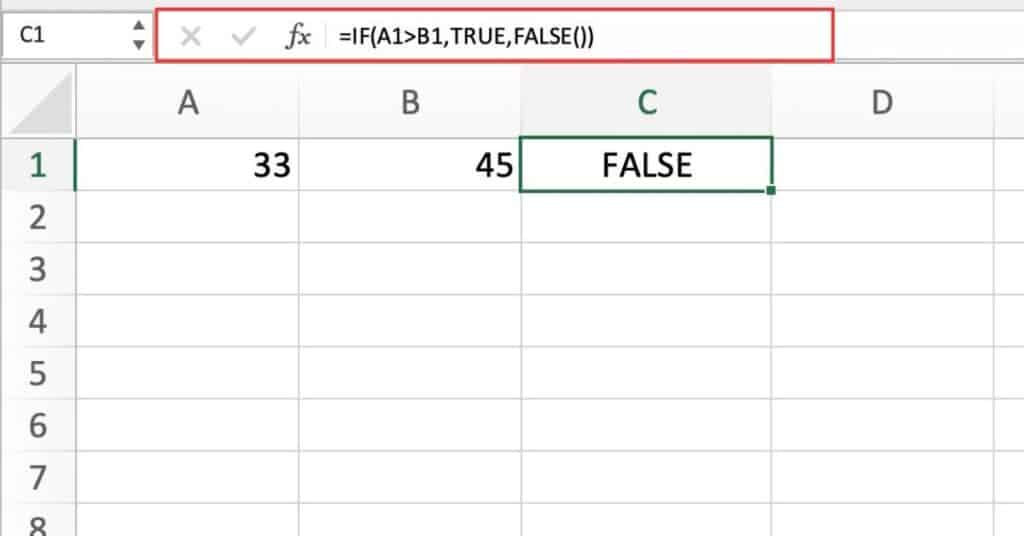
In this example, the IF function compares the values in cells A1 and B1.
If the value in cell A1 is greater than the value in cell B1, the function returns the logical value TRUE.
Otherwise, the function returns the result of the FALSE function, which is the logical value FALSE.
FALSE Function Example 2
In this example, we will use the FALSE function as an argument in the IF function to return a specific value based on a condition.
Open a new Excel worksheet.
In cell A1, add a number of choice in this case let’s add 55
In cell B1, type the following formula:
=IF(A1>=60,"Pass",FALSE)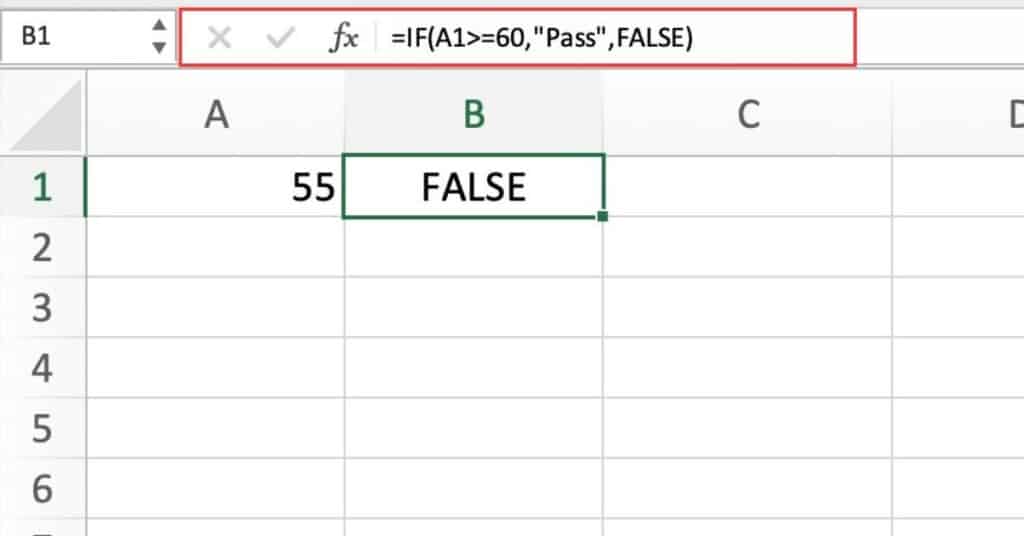
This formula will check if the score in cell A1 is greater than or equal to 60.
If it is, the formula will return “Pass”.
If not, the formula will return the logical value FALSE.
The cell will display either “Pass” or FALSE, depending on the score in cell A1.
AND Function Notes
Here’s a more concise list of things to keep in mind when using the AND function in Excel:
- The AND function returns TRUE if all of its arguments are TRUE, and FALSE otherwise.
- You can use up to 255 arguments separated by commas.
- Arguments can be logical values, cell references, or formulas that evaluate to logical values.
- When using cell references, make sure the cell contains a logical value or a formula that returns a logical value.
- The AND function evaluates arguments from left to right and stops if it finds a FALSE argument.
- You can nest AND functions inside other functions or combine with other logical functions for complex tests.
