As an Excel user, finding and navigating through large amounts of data can be a tedious task. However, the good news is that Excel provides various keyboard shortcuts that can simplify this process. In this blog post, we will focus on one such Keyboard Shortcut to Find Next Match In Excel that helps to quickly find the next match in Excel.
Keyboard Shortcut to Find Next Match In Excel
The Excel keyboard shortcut to find the next match is Shift + F4 for windows and ⌘ + G for Mac.
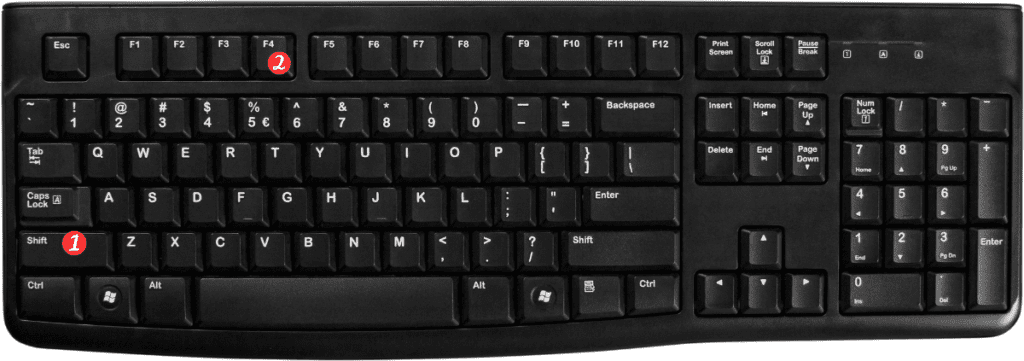
Here’s how to use it:
- Start by selecting the cell where you want to begin your search.
- Press Ctrl + F for windows or ⌘ + F for Mac to open the Find and Replace dialog box.
- Type in the search term or value that you want to find.
- Click on the “Find Next” button to locate the first occurrence of the search term.
- Once you have located the first occurrence, press Shift + F4 for windows or ⌘ + G for Mac to find the next occurrence of the search term.
Notes and Points to Remember:
- If you accidentally press Shift + F5, this will take you to the previous match instead of the next match.
- You can also use the “Find All” button in the Find and Replace dialog box to display all the occurrences of the search term in a separate window.
- If you want to find and replace a value in Excel, use the Ctrl + H keyboard shortcut for windows or ⌘ + ⇧ + F for Mac to open the Find and Replace dialog box and then use the “Replace” tab.
