Excel is a powerful tool for data analysis and management, and being able to quickly find specific values is crucial to working efficiently. One way to speed up this process is to use Excel keyboard shortcuts. In this blog post, we’ll focus on the shortcut for finding the previous match in Excel.
Keyboard Shortcut to Find Previous Match In Excel
The Keyboard Shortcut to Find Previous Match In Excel is Ctrl + Shift + F4 for Windows and ⌘ + ⇧ + G for Mac.
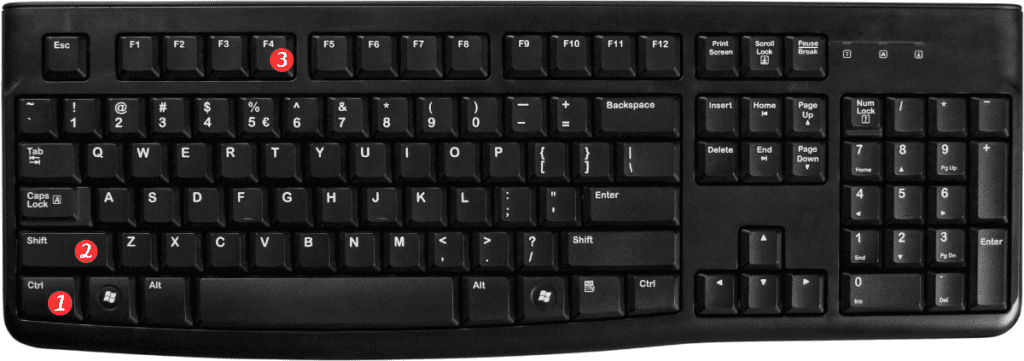
Why is this shortcut helpful?
When working with large amounts of data, it’s easy to get lost in the rows and columns. The Find Previous Match keyboard shortcut in Excel allows you to quickly jump to the previous instance of a value, making it easier to navigate your data and find what you’re looking for.
How to use the keyboard shortcut:
- To use the Find Previous Match shortcut in Excel, follow these steps:
- Press the Ctrl and Shift keys together for Windows or ⌘ and ⇧ for Mac
- While holding down these keys, press the F4 key
- This will take you to the previous instance of the value you searched for.
Points to Remember:
- This shortcut only works if you have previously used the Find function to search for a value.
- If you want to find the next match instead of the previous match, you can use the F4 key without the Ctrl/⌘ and Shift/⇧ keys.
- If you want to find and replace a value, use the Ctrl/⌘ + H keyboard shortcut.
- Make sure to keep your hands in the proper position to avoid strain or discomfort while using keyboard shortcuts.
