Excel is a powerful tool used for data analysis, financial modeling, and more. One of the most useful features of Excel is the ability to use keyboard shortcuts to speed up your workflow. In this blog post, we will discuss how to use the keyboard shortcut to perform Flash Fill in Excel.
Keyboard Shortcut to Flash Fill In Excel
Flash Fill is a feature that automatically fills a column based on patterns it recognizes in your data. This can be very helpful when you need to split, combine, or format data in a certain way. The Flash Fill feature can save you a lot of time compared to manually entering or copying data.
To use the keyboard shortcut for Flash Fill in Excel:
- Enter the desired pattern in the column to the right of the data you want to modify.
- Press the Ctrl + E keys for Windows or ⌃ + E for Mac.
- Excel will automatically recognize the pattern and fill in the rest of the column with the desired results.
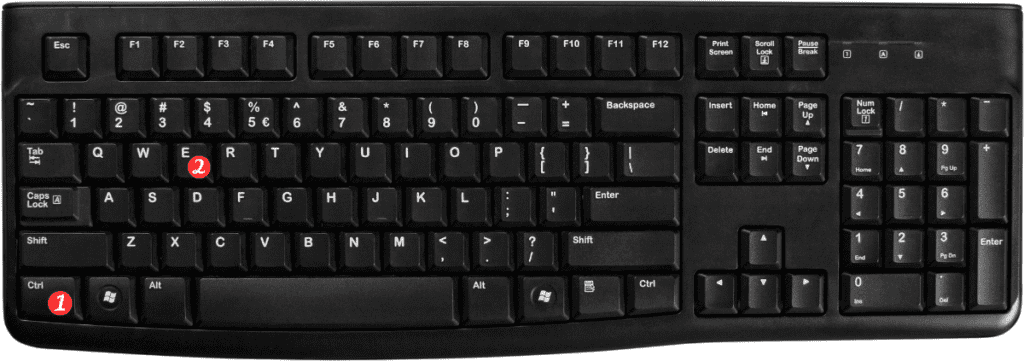
Points to Remember:
- The Flash Fill feature is only available in Excel 2013 and later versions.
- Flash Fill can recognize patterns in data such as dates, names, addresses, and more.
- If Excel does not recognize the pattern, you can manually fill in the remaining data or adjust your pattern to better match your data.
- Flash Fill can save you a lot of time compared to manually entering or copying data.
In conclusion, using the keyboard shortcut for Flash Fill in Excel can save you a lot of time and effort when working with data. With just a few keystrokes, you can automate data entry and formatting tasks, leaving you more time to focus on analyzing your data.
