Excel is a powerful tool with a lot of features and functions. With so many options, it can be easy to get stuck or confused about how to use a particular control. Luckily, there’s an Excel keyboard shortcut that can help you get the help you need quickly and efficiently get help on selected control shortcut.
Keyboard Shortcut to Get Help on Selected Control In Excel
The Get help on selected control shortcut is simple press the F1 key on your keyboard while the control you want help with is selected.
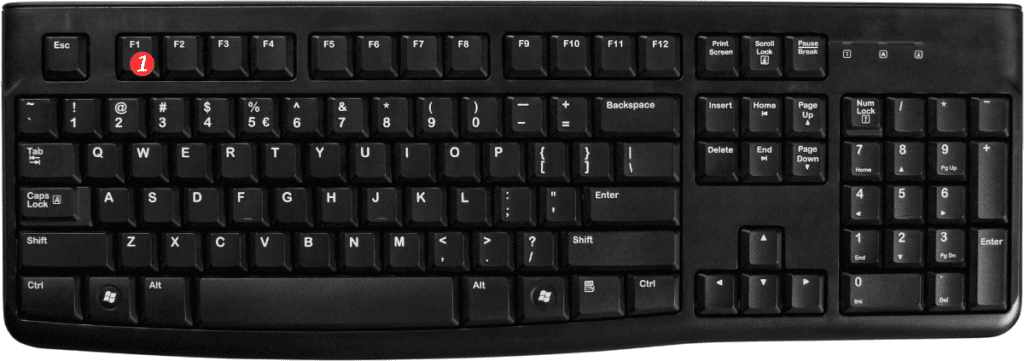
Here’s how to use it:
- Open Excel and select the control you need help with.
- Press the F1 key on your keyboard.
- This will bring up the Excel Help window, which will provide you with information and instructions on how to use the selected control.
Points to remember:
- The Get help on selected control shortcut is F1 for Windows.
- This shortcut works in all versions of Excel, including Excel 2019, Excel 365, and older versions.
- Keep in mind that the Help window may not always have the answer you’re looking for, or it may not be the most efficient way to find a solution. Consider searching for answers online or consulting Excel documentation for more comprehensive help.
- You can also use the Ctrl + F1 keyboard shortcut to toggle the ribbon on and off. Which can be helpful if you need to free up space on your screen to see the Help window.
Using the Get help on selected control Excel keyboard shortcut. Can save you a lot of time and frustration when working with Excel. Give it a try the next time you’re stuck on a control, and see how it works for you!
