Excel is a powerful tool used by many professionals to organize and analyze data. Hyperlinks in Excel can be incredibly helpful for navigating between different sheets or even different workbooks. However, it can be time-consuming to click on the hyperlink and then use the back button to return to the original location. That’s where the keyboard shortcut for “Go back to hyperlink” comes in handy.
Keyboard Shortcut to Go Back to Hyperlink In Excel
To use the keyboard shortcut to Go back to hyperlink in Excel, follow these steps:
- Click on the hyperlink to open the linked location
- Press Ctrl + G and the “Go To” dialog box will appear
- Press Enter and you will be taken back to the original location of the hyperlink
- For Mac users, the keyboard shortcut to Go back to hyperlink is ⌃ + G + Return.
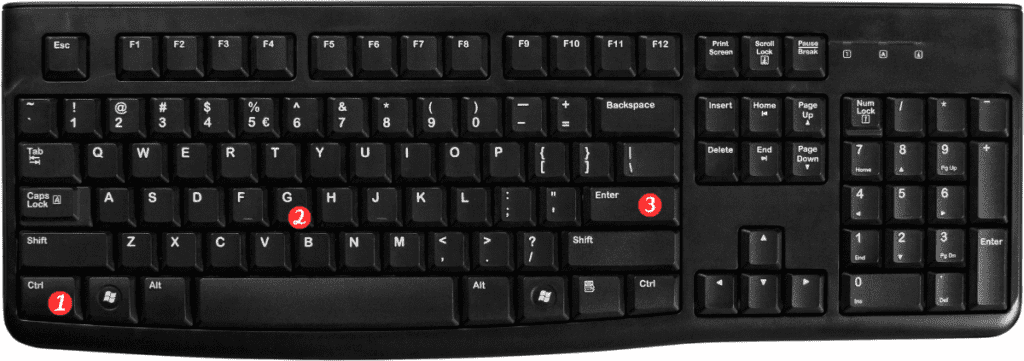
Points to Remember
- The Go back to hyperlink keyboard shortcut works in both Windows and Mac versions of Excel.
- This shortcut can be used to navigate back and forth between multiple hyperlinks in a worksheet.
- If you accidentally close the “Go To” dialog box without pressing Enter, simply click on the hyperlink again and try the keyboard shortcut again.
- If you want to go forward to the next hyperlink instead of back to the previous hyperlink, press Shift+Ctrl+G (Windows) or Shift + ⌃G (Mac) instead.
