Excel is a powerful tool used by many professionals to manage data, create spreadsheets, and organize information. One of the most time-saving features of Excel is the ability to use keyboard shortcuts to navigate through workbooks and worksheets quickly. In this blog post, we will focus on the Excel keyboard shortcut to Go to Previous Workbook.
Why is this keyboard shortcut helpful?
The ability to quickly move between workbooks can save a lot of time and make it easier to manage multiple files. Using the keyboard shortcut for Go to Previous Workbook, users can move between workbooks without having to go through the hassle of clicking through menus.
Keyboard Shortcut to Go to Previous Workbook In Excel
- The keyboard shortcut to Go to Previous Workbook in Excel is Ctrl+Shift+Tab for Windows and ⌘⇧` (Command+Shift+Backtick) for Mac. Here are the steps to use this keyboard shortcut:
- Press and hold down the Ctrl key and the Shift key on a Windows computer, or the ⌘ (Command) key and the Shift key on a Mac.
- While holding down these keys, press the Tab key until you reach the desired workbook.
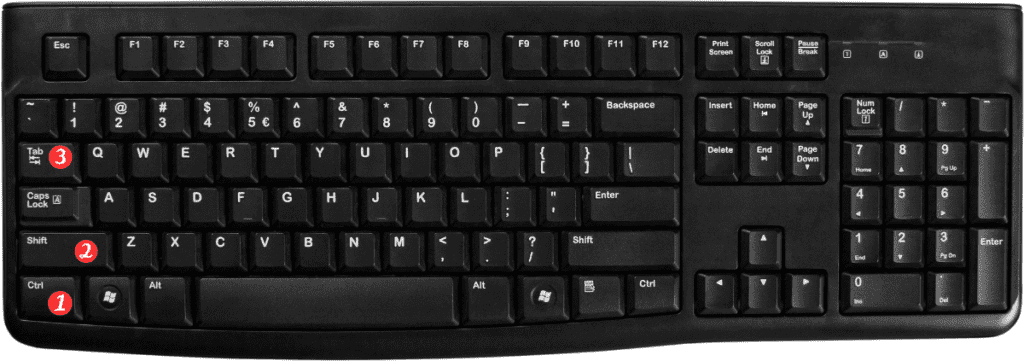
Points to Remember:
- The keyboard shortcut to Go to Previous Workbook is very similar to the keyboard shortcut to Go to Next Workbook. Which is Ctrl+Tab for Windows and ⌘` (Command+Backtick) for Mac.
- This keyboard shortcut only works if you have multiple workbooks open in Excel.
- If you only have one workbook open, pressing this keyboard shortcut will have no effect.
- If you have more than two workbooks open. You can continue to press the shortcut keys to cycle through all of the open workbooks in Excel.
