Excel is a powerful tool for data analysis and pivot tables are a great way to summarize large data sets. Grouping pivot table items is a useful feature that allows you to combine data into categories. But did you know that you can use a keyboard shortcut to quickly group pivot table items in Excel? In this blog post, we’ll show you how to use the keyboard shortcut to group pivot table items.
Keyboard Shortcut to Group Pivot Table Items In Excel
To group pivot table items in Excel, you can use the keyboard shortcut Alt + Shift + → for windows and ⌘ + ⇧ + K for Mac.
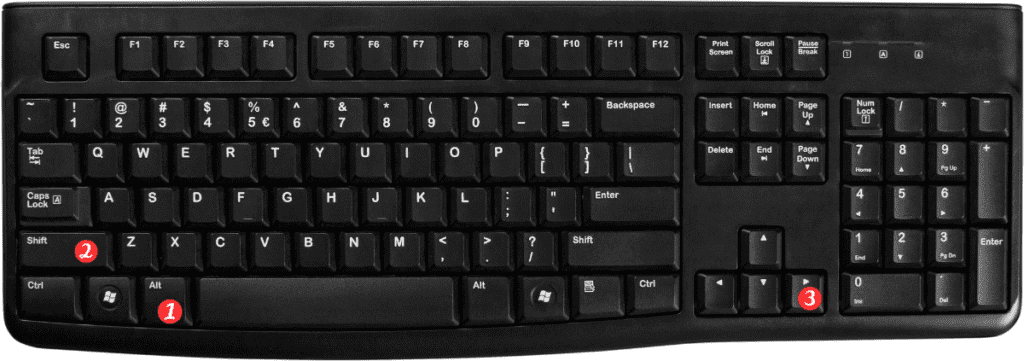
Here’s how to do it:
- Select the cells in the pivot table that you want to group.
- Press the Alt key and the Shift key (for Windows) or the Command key and the Shift key (for Mac).
- Press the right arrow key (→) for Windows or the K key for Mac.
- Release all the keys.
- The Grouping dialog box will appear.
- Choose the options you want for your group, such as the starting and ending values, and click OK.
And that’s it! Your pivot table items are now grouped.
Here are a few points to remember about the keyboard shortcut for grouping pivot table items in Excel:
- You can use this shortcut on both Windows and Mac computers.
- The keyboard shortcut works for both rows and columns in the pivot table.
- If you accidentally group the wrong items, you can always undo the grouping by pressing Ctrl+Z on Windows or Command+Z on Mac.
- With this keyboard shortcut, you can quickly group pivot table items and save time on your data analysis.
