Excel is a powerful tool that can make data organization and analysis a breeze. However, when working with large data sets, it can become overwhelming to navigate and manage information. That’s where the Keyboard Shortcut to Group Rows or Columns comes in handy.
Keyboard Shortcut to Group Rows or Columns In Excel
Using this shortcut, you can easily group rows or columns in your spreadsheet, allowing you to collapse and expand sections of your data. This is particularly helpful when working with complex data sets or when you want to focus on specific parts of your spreadsheet.
To use the Group rows or columns Excel keyboard shortcut:
- Select the rows or columns you want to group
- Press Alt + Shift + → on Windows or ⌘ + ⇧ + K on Mac
- The selected rows or columns will be grouped together
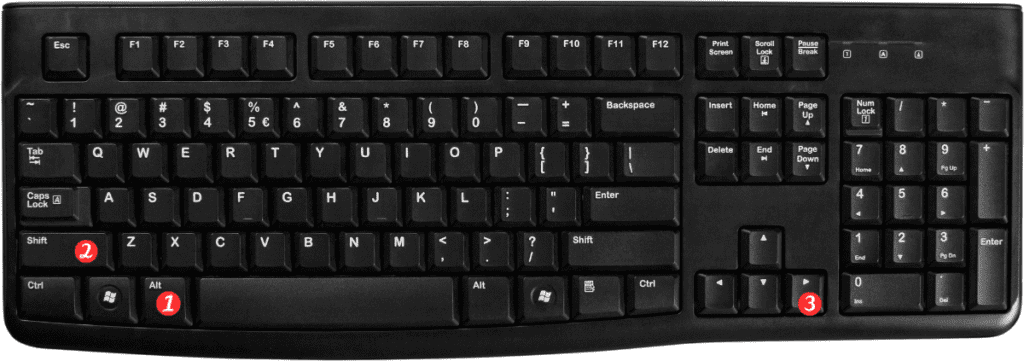
Here are some points to remember when using the Group rows or columns Excel shortcut:
- You can also use this shortcut to ungroup rows or columns by selecting the grouped rows or columns and pressing the same keyboard shortcut again
- You can customize the group and outline settings to change the default behavior of grouped rows or columns
- You can also use this shortcut to group or ungroup data in Excel tables.
Overall, the “Group rows or columns” Excel keyboard shortcut can save you a lot of time and make it easier to manage your data. So, give it a try and see how it can improve your Excel experience.
