Excel is a powerful tool for managing data and creating visually appealing spreadsheets. One of the great features of Excel is the ability to hide or show objects like rows, columns, and worksheets to make your data easier to navigate. In this blog post, we will focus on the keyboard shortcut for hiding and showing objects in Excel.
Keyboard Shortcut to Hide or Show Objects In Excel
The keyboard shortcut to hide or show objects in Excel is Ctrl + 6 for Windows and ⌃ + 6 for Mac. This shortcut allows you to quickly toggle the visibility of a selected row, column, or worksheet.
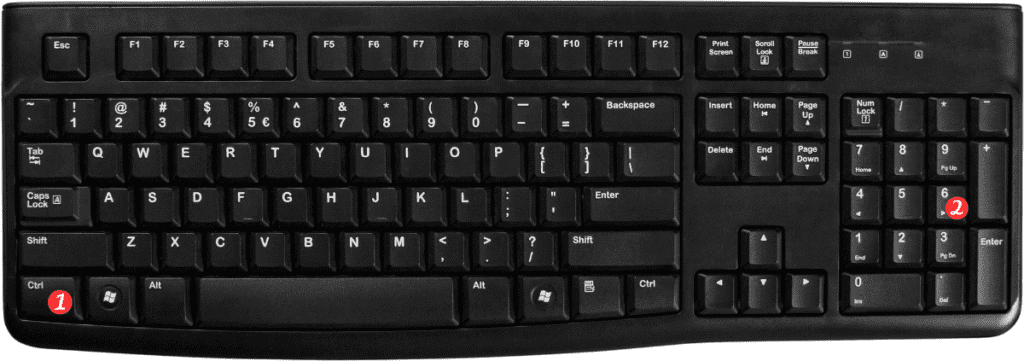
Here’s how to use the keyboard shortcut:
- Select the row(s), column(s), or worksheet(s) you want to hide or show.
- Press Ctrl+6 for Windows or ⌃6 for Mac. This will toggle the visibility of the selected objects.
Notes and Points to Remember:
- To hide an entire worksheet, right-click on the sheet tab and select “Hide” from the context menu. To unhide a hidden worksheet, right-click on any sheet tab and select “Unhide” from the context menu.
- You can also use the “Format” menu to hide or unhide objects. Select the object(s) you want to hide or show, go to the “Format” menu, and select “Hide Rows,” “Hide Columns,” or “Hide Sheet.”
- When you hide a row or column, any data in the hidden cells will still be included in calculations and charts.
In conclusion, using the keyboard shortcut to hide or show objects in Excel is a quick and easy way to manage your data and make your spreadsheets easier to navigate. By using this shortcut, you can save time and improve your productivity when working with large amounts of data in Excel.
