My name is Lee and I’m here to show you How to Copy and Paste Values Without Formula in Excel.
How Excel Works With Formulas
First, let’s take a look at how Excel works with formulas.
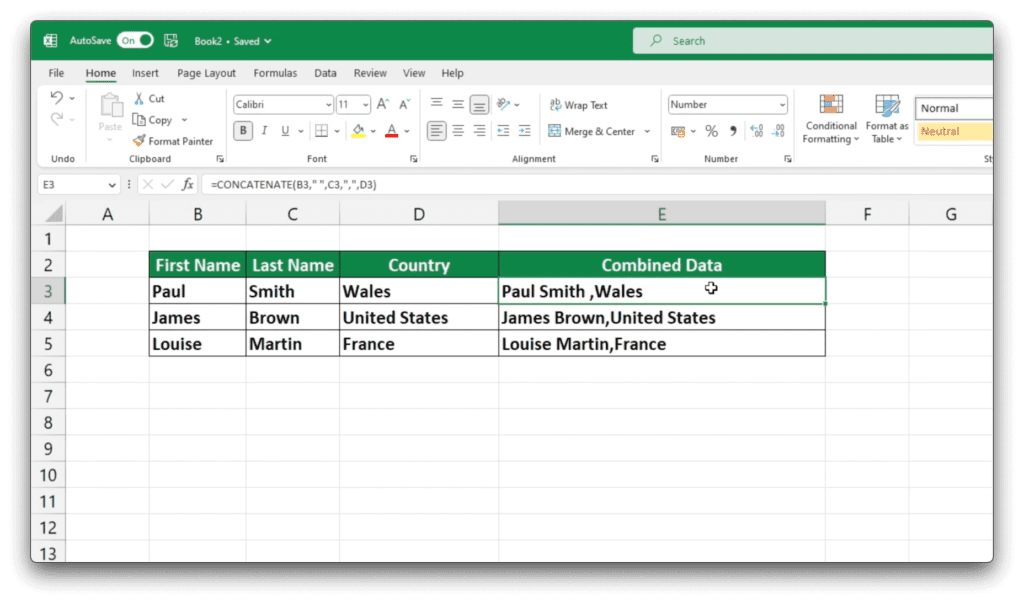
If you simply copy and paste a cell that contains a formula, it’s the formula that will get pasted into the target cell instead of the values you wanted.
So, how can we copy and paste only the values, not the formula?
Copy and Paste Values Without Formula in Excel Video
How to Copy and Paste Values Without Formula in Excel
First, select the cells that you want to copy.
Then, right-click and select ‘Copy’.
Now, pick a location for pasting the values, then right-click again and select ‘Paste Special’ and choose the option ‘Values’.
That’s it!
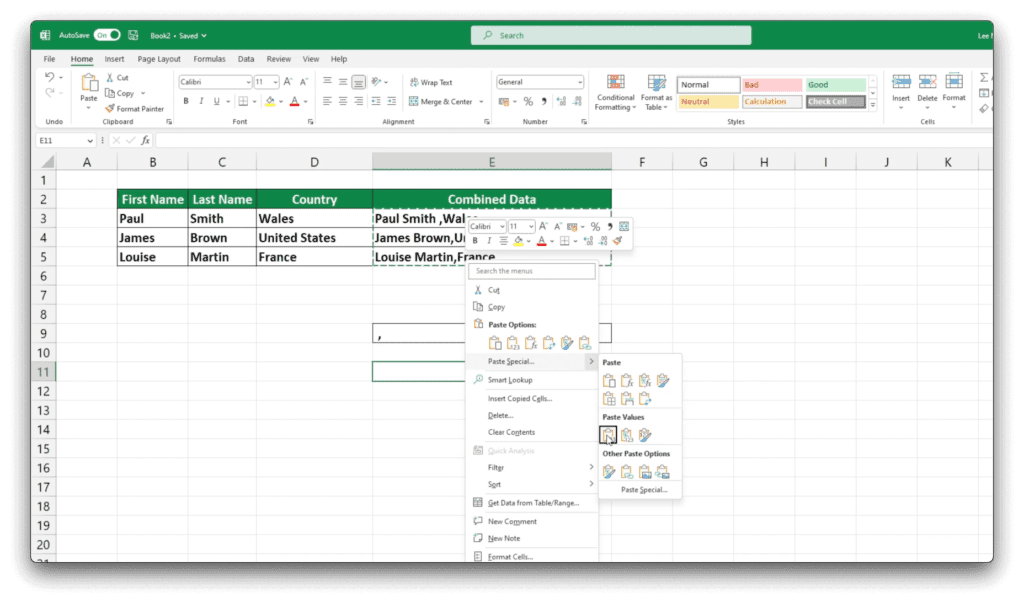
You have just copied and pasted the values from the selected cells.
If you found this tutorial helpful, and if you want to learn more about Excel our complete guide section is the place to go that will help you use Excel like a boss!
Want to learn how functions work in excel then check out my excel functions page where you will learn many of the functions. Or looking for formulas? Well, we have you covered there too with our Excel Formulas page.
