In this short tutorial, I’ll show you How to Create a Drop-Down List in Excel.
Let’s get started!
To create a drop-down list with more options, we’ll use the months of the year as our options for the answer to the first question.
For the second question, we’ll create a short drop-down list with only two items – ‘Yes’ and ‘No’.
How to Create a Drop-Down List in Excel Video
How to Create a Longer Drop-Down List in Excel
First, let’s create the longer drop-down list.
We’ll add a new spreadsheet and name it ‘Months‘ and make a list of months that’ll be used for our drop-down menu.
Now, we’ll click back on the spreadsheet ‘Questionnaire‘ and create our first drop-down list.
Click into the cell in which you want to create the drop-down menu.
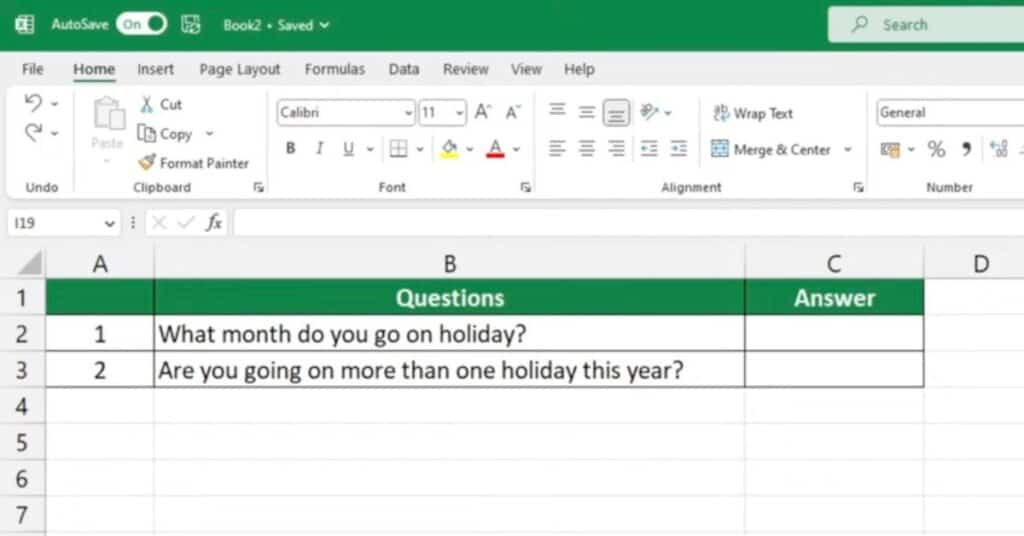
Then click on the tab ‘Data‘, go to ‘Data Tools‘ and select the option ‘Data Validation‘.
Find ‘Settings‘ in the pop-up window and select ‘List‘ from the menu.
Now you need to tell Excel where to find the data for the drop-down list.
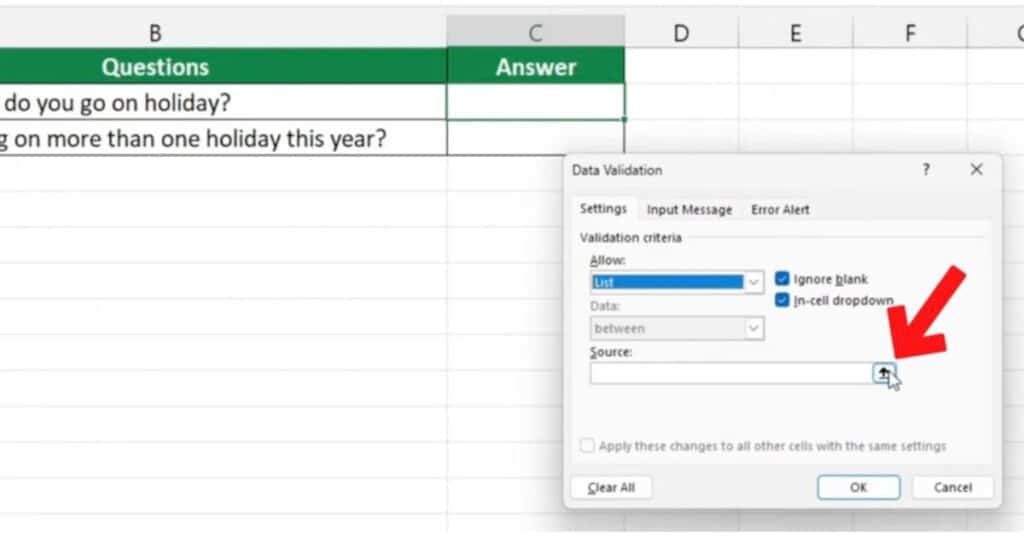
Click on the icon on the right of the ‘Source‘ box and select the spreadsheet ‘Data‘. Your data maybe stored in a different location navigate to your Source data.
Now, select all the months you want to include in the list.
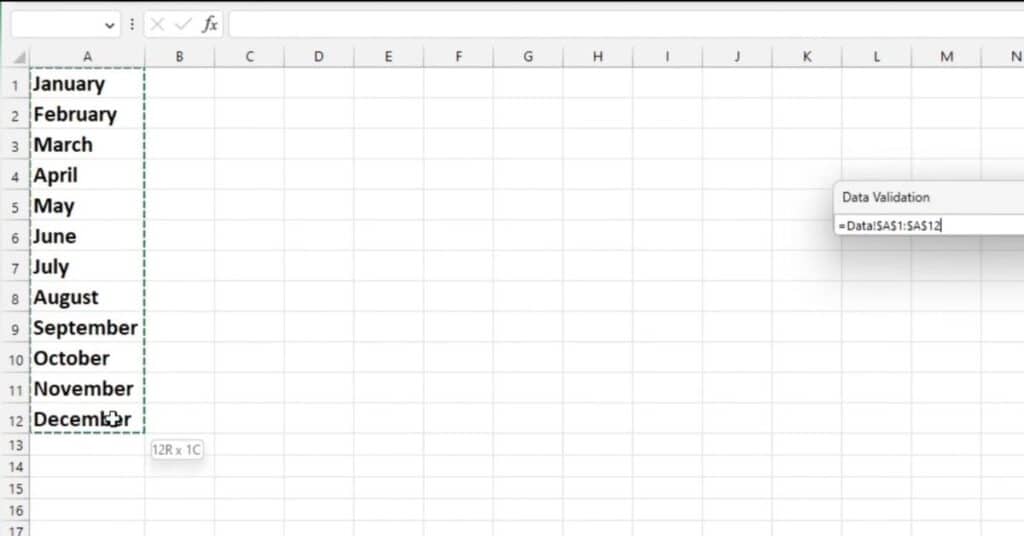
Press ‘Enter‘ and you’ve defined the contents of your drop-down list!
Click on OK and you’re done!
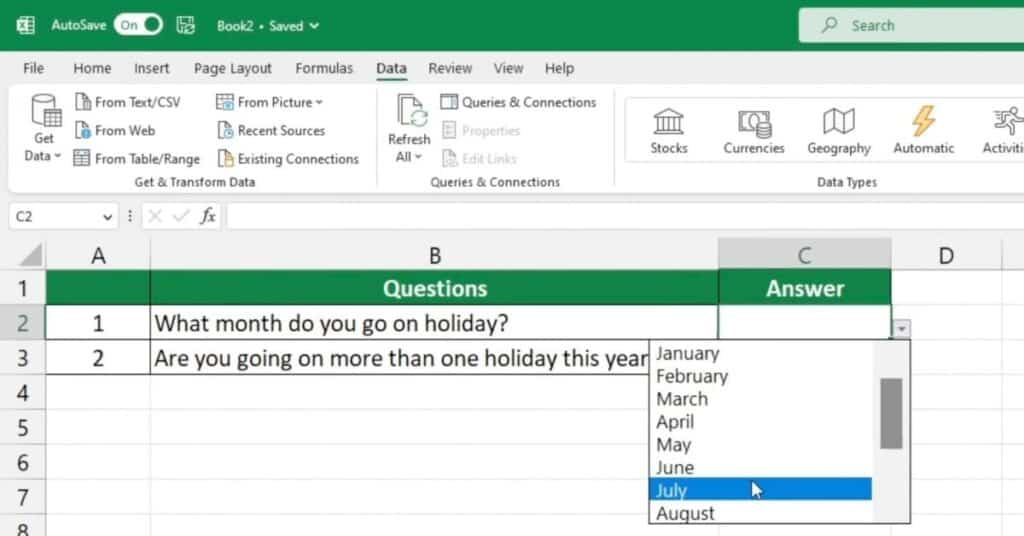
How to Create a Short Drop-Down List in Excel
To create the shorter drop-down list with only two items, select the cell in which you want to create the drop-down list.
Then click on the ‘Data‘ tab, go to ‘Data Tools‘ and select the option ‘Data Validation‘.
Find ‘Settings‘ in the pop-up window and select ‘List‘ from the menu.
Now, type the two words ‘Yes‘ and ‘No‘ into the box, separated with a comma as followed.
Yes, NoClick on OK and the job is done!
If you want to know how to edit the drop-down menu, or remove the list completely, read our next tutorials.
If you found this tutorial helpful, and if you want to learn Excel our complete guide section is the place to go that will help you use Excel like a boss!
Want to learn how functions work in excel then check out my excel functions page where you will learn many of the functions. Or looking for formulas? Well, we have you covered there too with our Excel Formulas page.

Pingback: How to Edit a Drop-Down List in Excel | Beginner's Guide