Welcome to Sheet Leveller! My name’s Lee and I’m here to show you How to Delete Sheet in Excel and make your workbook more organized.
What Happens When You Delete Sheets in Excel
It’s important to note that once you delete a spreadsheet, you’ll lose all the stored data and won’t be able to retrieve them.
Also, you won’t be able to use the data from the deleted spreadsheet in other sheets.
How to Delete Sheet in Excel Video
How to Delete Sheet in Excel
To illustrate, I’m going to delete the sheet ‘Months’, which contains a list of data used in a drop-down list in the sheet ‘Questionnaire‘.
To delete a sheet, simply select it, right-click and choose ‘Delete‘.
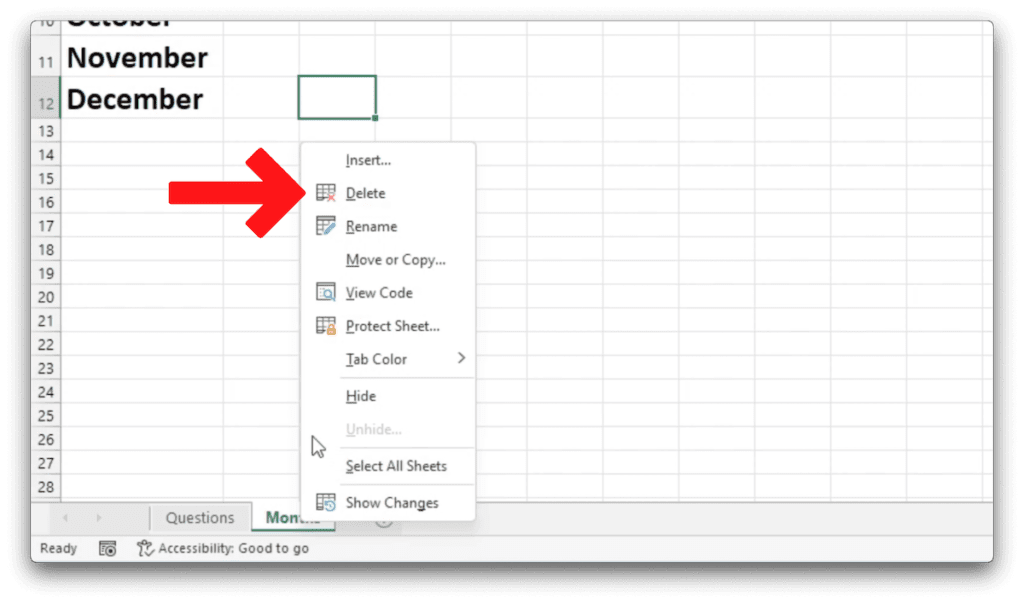
Excel will show a warning and ask if you’re sure you want to delete the sheet permanently.
Confirm by clicking ‘Delete‘ and you’re done!
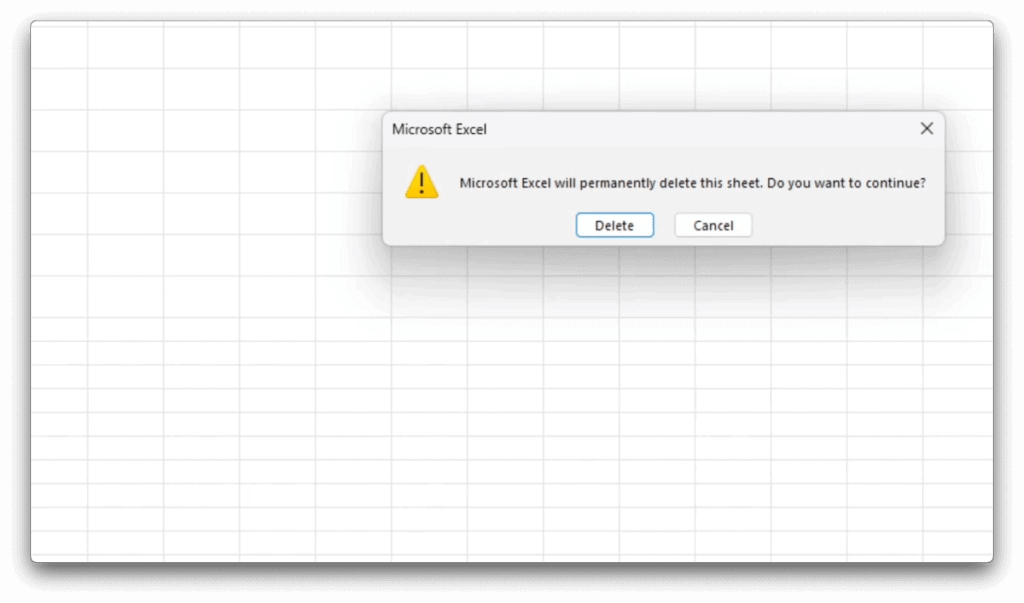
The drop-down list in the sheet ‘Questionnaire‘ will also be disabled.
If you need more help with inserting, renaming, hiding, or unhiding spreadsheets, have a look at more tutorials by Sheet Leveller.
If you found this tutorial helpful, and if you want to learn Excel. Our complete guide section is the place to go that will help you use Excel like a boss!
Want to learn how functions work in excel then check out my excel functions page where you will learn many of the functions. Or looking for formulas? Well, we have you covered there too with our Excel Formulas page.
