In this tutorial, I’m here to show you a quick way How to Find Duplicates in Excel.
Let’s not waste any time – this is how to do it!
How to Find Duplicates in Excel Video
Define Search Area In Excel
The first step is to define the area in which we want to look for duplicates.
Here, we will select columns B and C.
You can also highlight the whole sheet by clicking on the top left-hand corner.
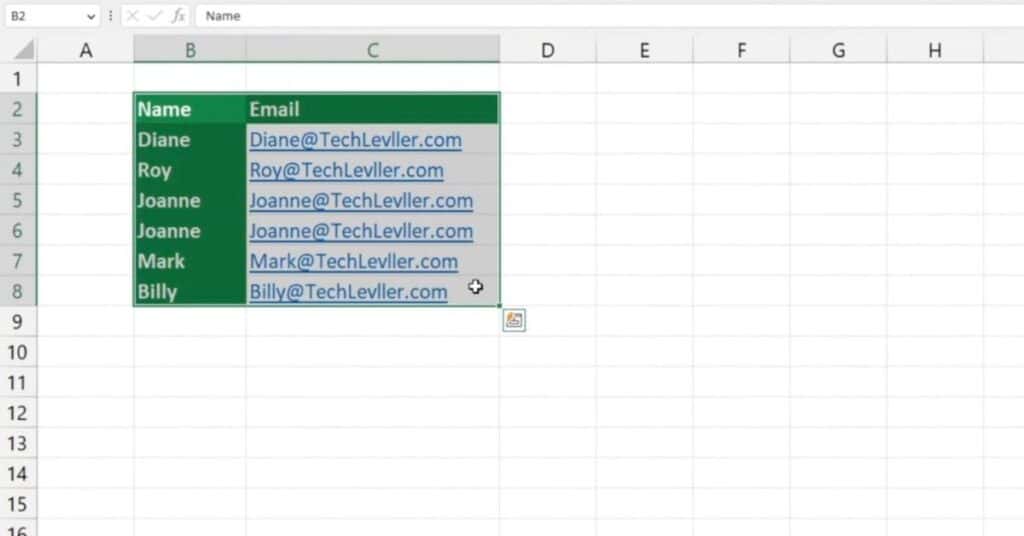
How to Highlight duplicates Values in the Excel Table
Next, go to the section Styles and choose Conditional Formatting.
Select Highlight Cells Rules and then Duplicate Values.
Excel will immediately look for and highlight all duplicates in a table of any size.
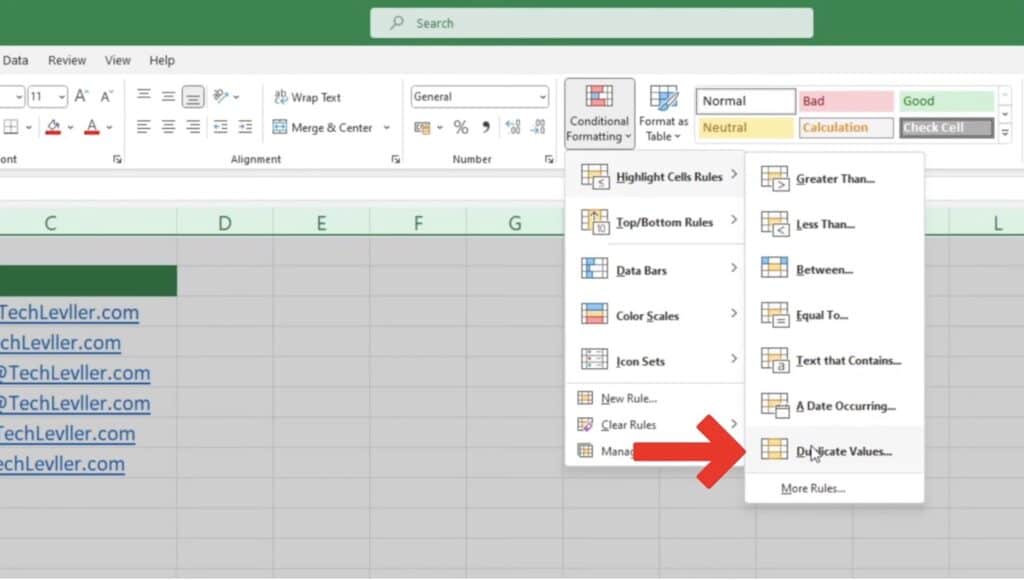
How to Highlight Unique Values in the Excel Table
If we want to highlight unique values in the table, switch to ‘Unique’ in the drop-down menu.
We can also change the colour of the highlighted data.
To do this, go back to ‘Duplicate‘ and then click OK to confirm the choice.

How to Turn Off the Highlighted Duplicate Data in Excel
To turn off the highlighting of duplicates, go back to Styles and select Conditional Formatting again.
Choose ‘Clear Rules‘, and then select ‘Clear Rules from Entire Sheet‘ to remove the formatting from the entire spreadsheet.
And that’s it!
If you want to know how to delete duplicates from a table, read our other tutorial.
If you found this tutorial helpful, and if you want to learn Excel our complete guide section is the place to go that will help you use Excel like a boss!
Want to learn how functions work in excel then check out my excel functions page where you will learn many of the functions. Or looking for formulas? Well, we have you covered there too with our Excel Formulas page.
