Welcome to Sheet Leveller! I’m Lee and, I’m here to make sure you’ll be able to learn How to Insert Column in Excel. Also, use Excel in a quick and easy way, thanks to our digestible tutorials.
Are you having trouble figuring out how to insert a column into an Excel table?
This tutorial will make it a breeze.
Just read and you’ll be able to do it like a pro!
How to Insert Column in Excel Video
How to Insert Column in Excel
If you need to add data into an already prepared table, Excel has a useful function of inserting an empty column or multiple columns.
We’ll go through one of the easiest and quickest ways to do this.
Let’s say we need to insert an extra column right between column A and column B, an extra column with last names of employees.
To do this, click on column B, right-click and select ‘Insert’.
Excel will then add a new empty column B to the left of the original column B.
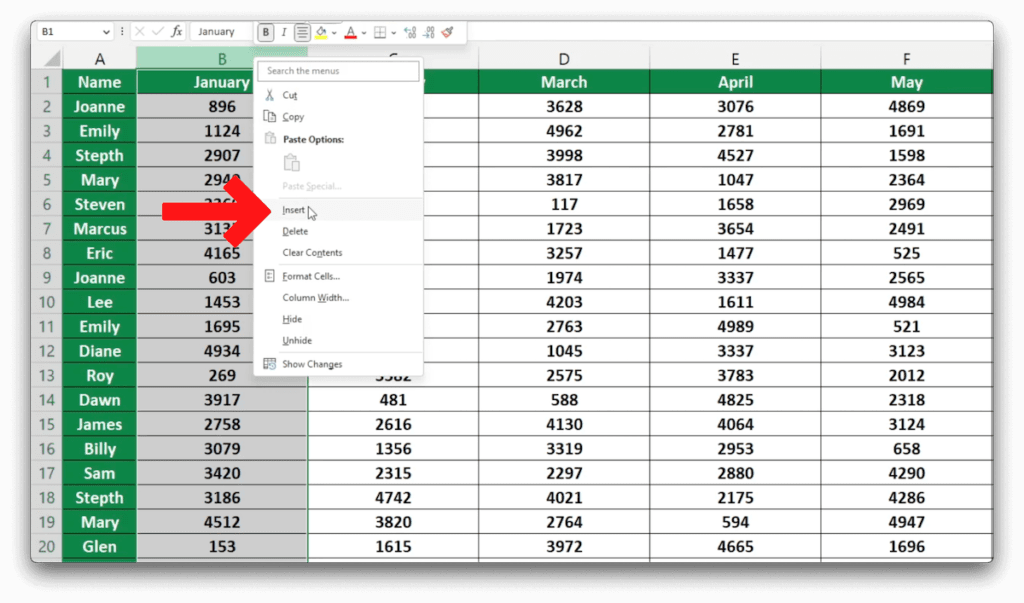
Now all you have to do is fill in last names.
How to Insert Multiple Columns at Once in Excel
If you want to add more columns at once, select column C, click and hold the left button on the mouse and drag it to the right.
You’ll see the number of selected columns in a small box below the cursor.
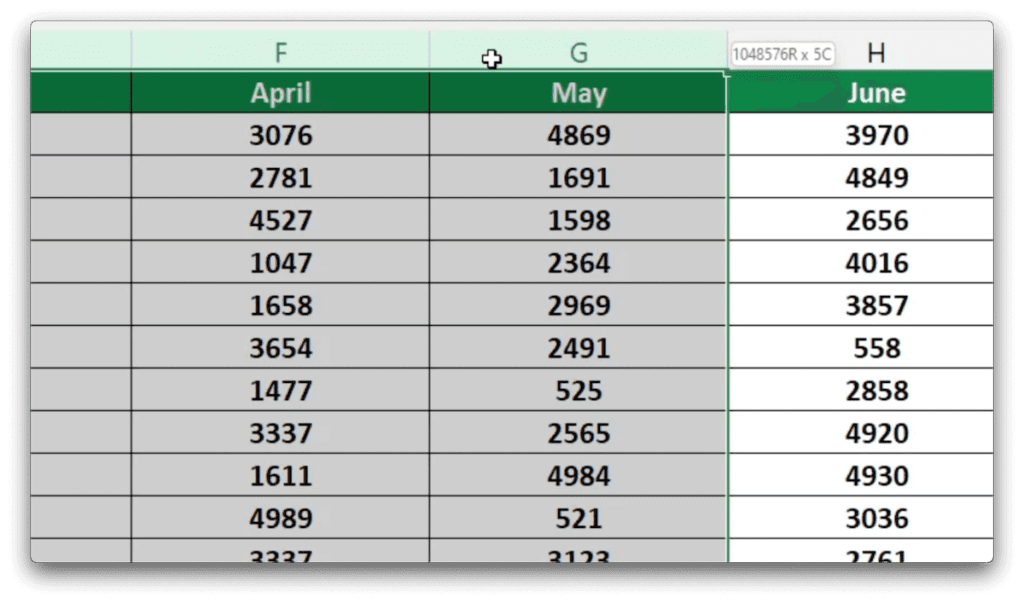
Right-click on the selected columns and choose ‘Insert‘.
By following these steps, you can add as many columns as you need.
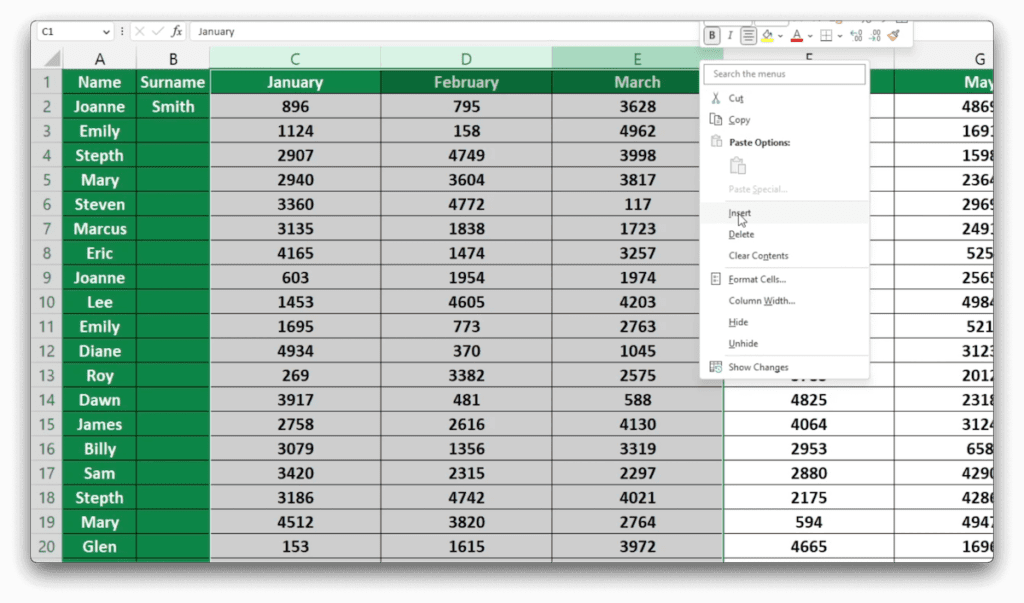
If you would like to know more on how to manage rows in Excel, like how to hide or unhide rows, read our next tutorial.
If you found this tutorial helpful, and if you want to learn Excel. Our complete guide section is the place to go that will help you use Excel like a boss!
Want to learn how functions work in excel then check out my excel functions page where you will learn many of the functions. Or looking for formulas? Well, we have you covered there too with our Excel Formulas page.
