Welcome to Sheet Leveller! My name is Lee, I’m here to help you learn How to Insert Row in Excel in a quick and easy way.
I have created digestible tutorials to ensure you understand the program.
Ready to learn how to insert a row into an Excel table?
This tutorial will show you the way.
How to Insert Row in Excel Video
How to Insert Row in Excel
Inserting rows into an Excel table is a breeze once you know how.
After this tutorial, it’ll be a breeze.
Ready to get started?
Let’s go!
At times, we may forget to enter data or need to add some data into an already prepared table.
Excel has a function to insert empty rows or multiple rows within a table with ease.
Here, we will go through the easiest, quickest solution.
Let’s say we need to insert an extra row right below Emily in row 4, an extra row for an employee called Jimmy.
To do this, simply click on one row below number 4 – row 5, right-click and select ‘Insert’.
Excel has added an empty row 5 right below row 4, just as we wanted.
All you need to do now is fill in Jimmy’s details.

How to Add Multiple Rows in Excel
If you need to add more rows at once, you don’t need to do it one by one.
For example, if you want to add three empty rows below row 8, click one row down from the place where you want to insert the rows (row 9).
Then click and hold the left button on the mouse and drag it three rows down.
You can see the number of selected rows in the small box below the cursor.
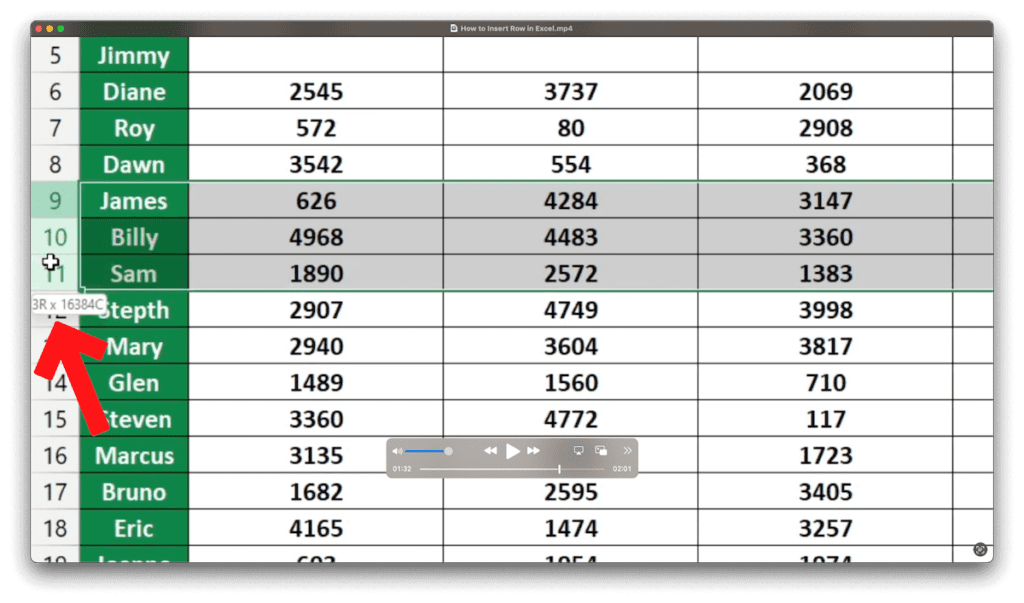
Right-click on the selected rows and choose ‘Insert’.
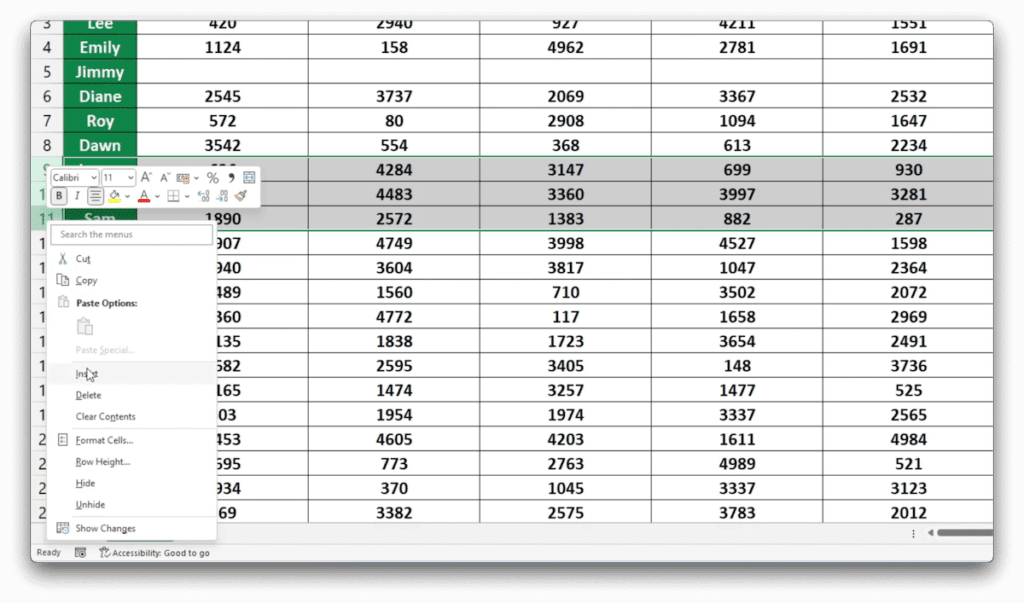
If you would like to know more on how to manage rows in Excel, like how to hide or unhide rows, read our next tutorial.
If you found this tutorial helpful, and if you want to learn Excel. Our complete guide section is the place to go that will help you use Excel like a boss!
Want to learn how functions work in excel then check out my excel functions page where you will learn many of the functions. Or looking for formulas? Well, we have you covered there too with our Excel Formulas page.
