I’m Lee and In this tutorial, you’ll learn the quick and easy way How to Merge Cells in Excel spreadsheet.
Merging cells means joining a larger or smaller group of separate cells into one larger cell that will take up the area of the group.
How to Merge Cells in Excel Video
How to Merge Cells in Excel
We’ll look at the most effective and efficient way to do this.
Go to the ‘Home‘ tab and select the ‘Alignment‘ section.
Here you will find four options to merge and unmerge cells.
Let’s look at an example.
First, select the cells you want to merge and use the first option ‘Merge & Center‘ if you want the header of the table to be positioned right in the middle.
If you don’t want to center the text, use the third option ‘Merge Cells’.
This will join all four cells into one and the text will appear in the middle.
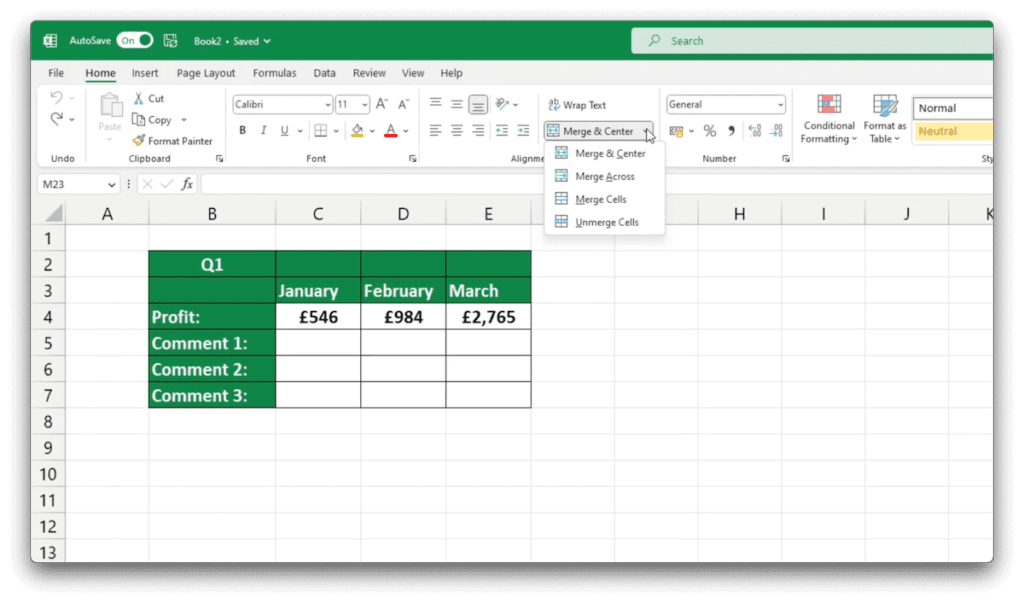
Merge Cells Horizontally in Excel
If you want to merge cells horizontally, to make rows, select the area and click on ‘Merge Across‘.
This will create some space for notes and comments.
How to Unmerge Cells in Excel
To undo the merging, select the whole area and click on the last option ‘Unmerge Cells‘.
Merging Cells Tips
It’s always better to merge cells containing no text at all or with text in one cell only.
If you merge cells each containing information, Excel will display a warning message that only the data in the cell in the top left corner will show in the merged area and the other cells will be deleted.
If you found this tutorial helpful, and if you want to learn more about Excel our complete guide section is the place to go that will help you use Excel like a boss!
Want to learn how functions work in excel then check out my excel functions page where you will learn many of the functions. Or looking for formulas? Well, we have you covered there too with our Excel Formulas page.
