In this short tutorial I’ll show you How to Subtract Numbers in Excel.
Let’s start by understanding that there are several methods to do subtraction in Excel.
Here, we’ll cover the basic and simple way to subtract two numbers within a table.
We’ll use the following example to walk you through the steps.
How to Subtract Numbers in Excel Video
How to Subtract Numbers in Excel
In the table, there are numbers written in columns A and B. We’ll use a formula to subtract them and the result will be displayed in column C.
First, click on the cell in which you want the result to be shown.
Let’s select cell C2.
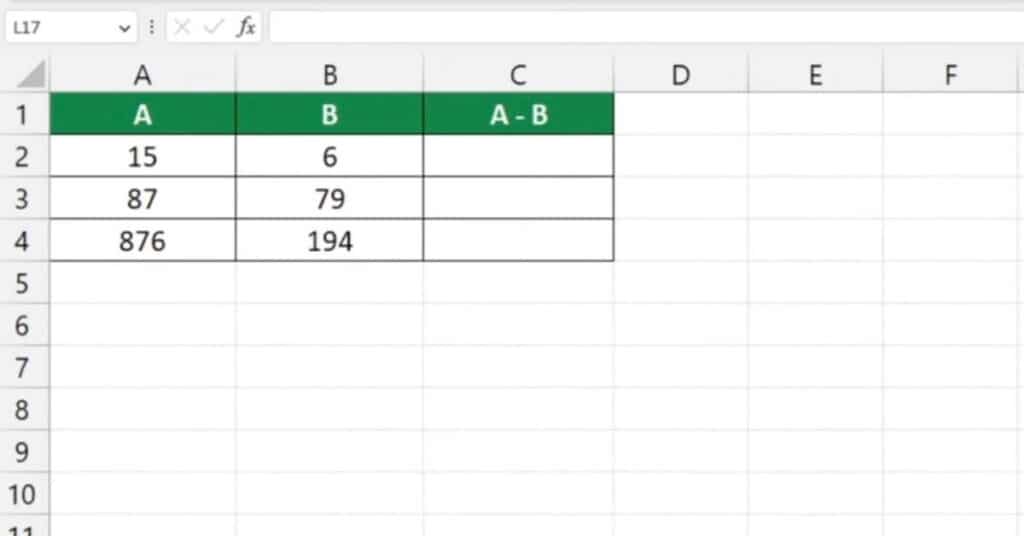
Now, press the ‘equal’ key to signal to Excel that you want to enter a formula in that cell.
Then, click on the cell containing the first number to be subtracted, in this case, it’s cell A2.
This will add the cell reference A2 after the ‘equal’ sign.
Next, type in the symbol for the mathematical operation, which is a minus sign (-) in our case.
After that, click on the cell which contains the minuend, in this case, it’s cell B2.
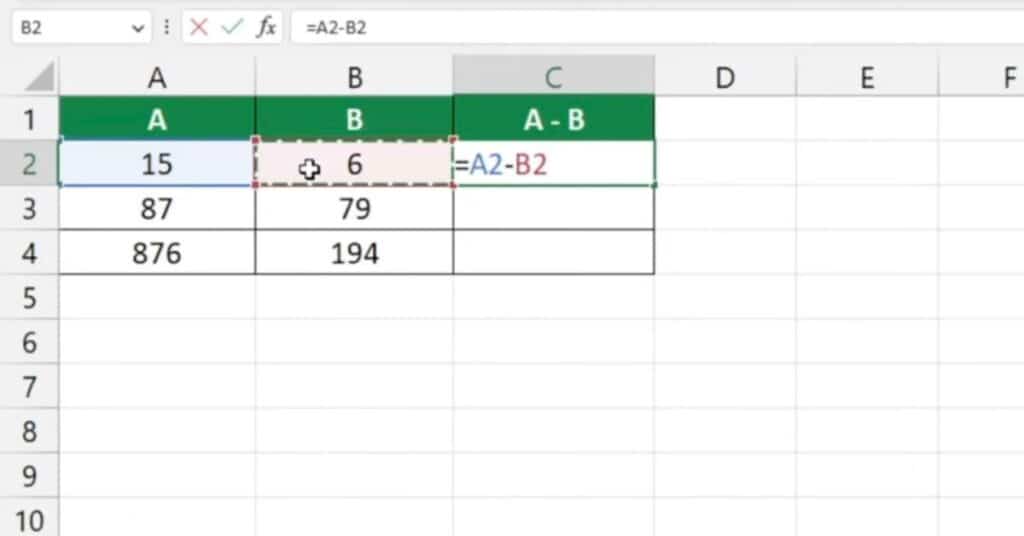
This will tell Excel to subtract the number in B2 from the number in A2.
Finally, press ‘Enter‘ and the result will appear.
Using the Fill Handle to Copy Subtract Formula
If you need to subtract the numbers in rows 3 and 4, click on the cell containing the formula, which is cell C2.
Hover over the bottom right corner of the cell until you see a cross symbol, then use left-click to drag the formula down through the rest of the rows.
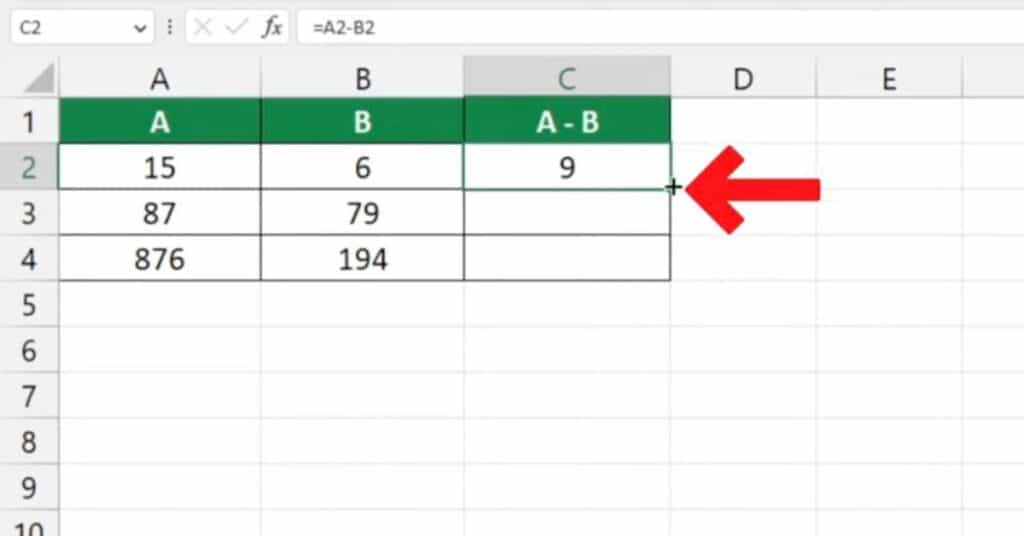
That’s it! You’ve managed to subtract numbers in all three rows.
If you want to know Add, Multiply, or Divide read our other tutorial.
If you found this tutorial helpful, and if you want to learn Excel our complete guide section is the place to go that will help you use Excel like a boss!
Want to learn how functions work in excel then check out my excel functions page where you will learn many of the functions. Or looking for formulas? Well, we have you covered there too with our Excel Formulas page.
