In this tutorial, I will show you two easy steps to unhide columns in Excel, so that the data in these columns can be seen.
In the previous tutorial, we learned how to hide columns in Excel.
Now, let’s learn how to unhide them.
How to Unhide Columns in Excel Video
Identifying Columns Rows In Excel
Generally, it’s quite easy to spot the hidden columns in a spreadsheet.
One way to find them is to look for a “double line” between the column headings.
Another sign is when the letters of the alphabet are skipped.
Normally they would go A, B, C, D, and so on. Yet, if you see column C right next to column F, it means that columns D and E have been hidden.
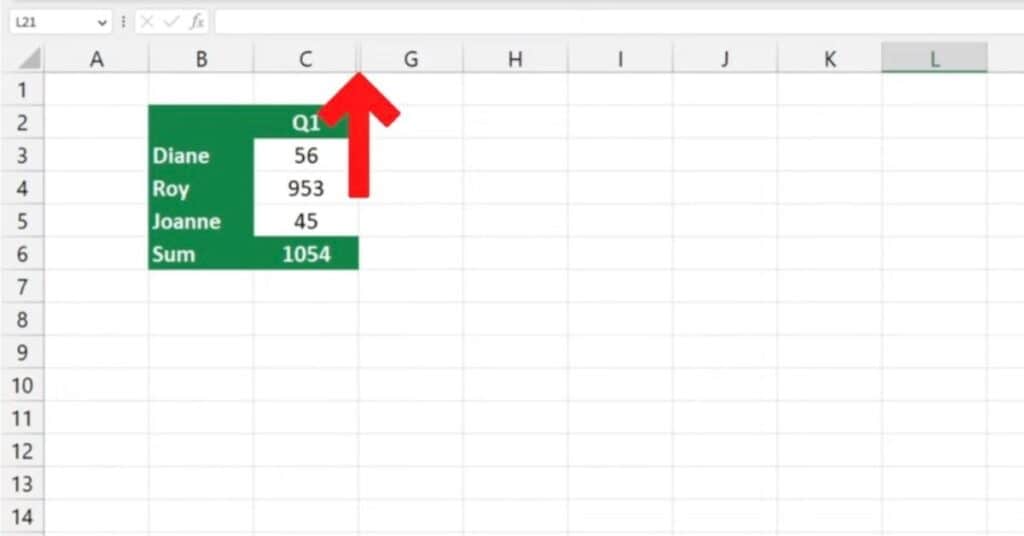
Let’s learn two simple ways how to unhide these columns.
Unhide Columns in Excel With the Mouse
First, you need to select the columns you want to unhide.
You can do this by selecting one column on the left and one on the right-hand side of the column or columns you want to unhide.
Then right-click and find the option Unhide, which will make the hidden columns visible again.
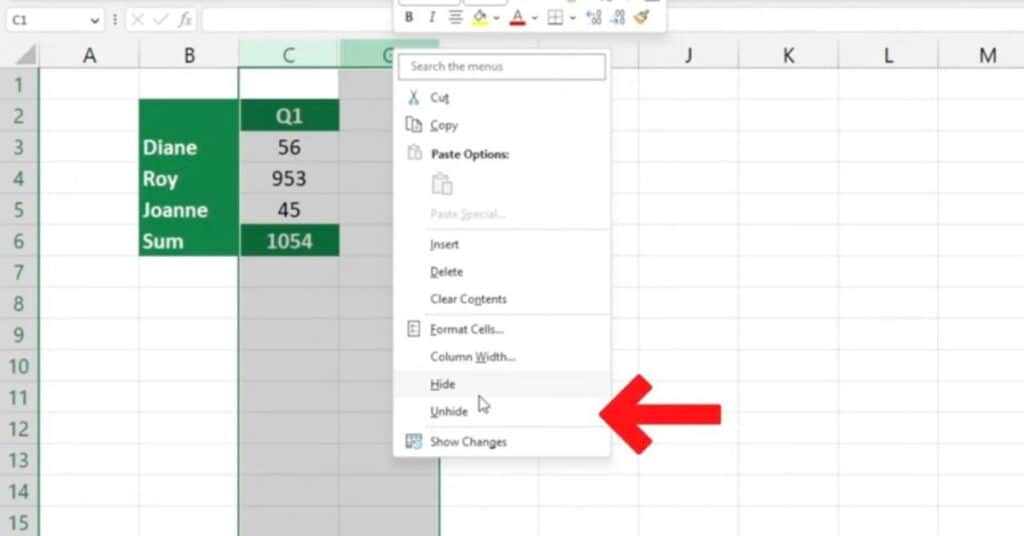
The columns will then appear in the table on the screen. Also, if you want to print the sheet out, they will also appear on the printed copy.
Unhide Columns in Excel With the Ribbon
Another way to unhide columns is to select the columns you want to unhide in the same way we did earlier.
Then go to the Home tab, go to the cells section and choose the option Format, then select the option Hide and Unhide from the menu, and click on Unhide columns.
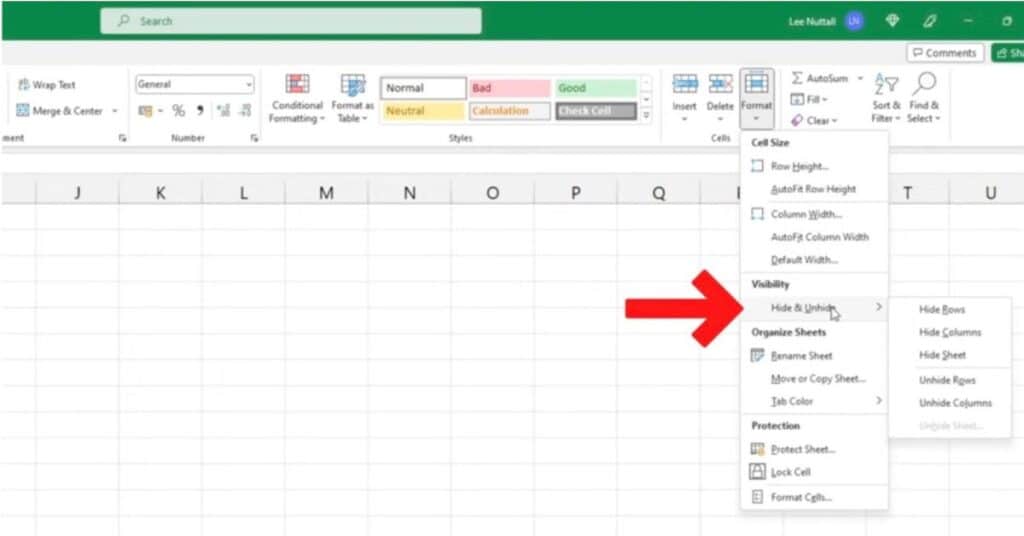
How to Unhide the First Columns in Excel
Here are a couple of handy tips.
If the column is hidden in column A – the very first in the spreadsheet – you’ll need to select column B first (which is the column on the right), and then highlight the row headings (containing numbers) on the left.
This is how you highlight the hidden column A from both sides, and you can easily unhide it now.
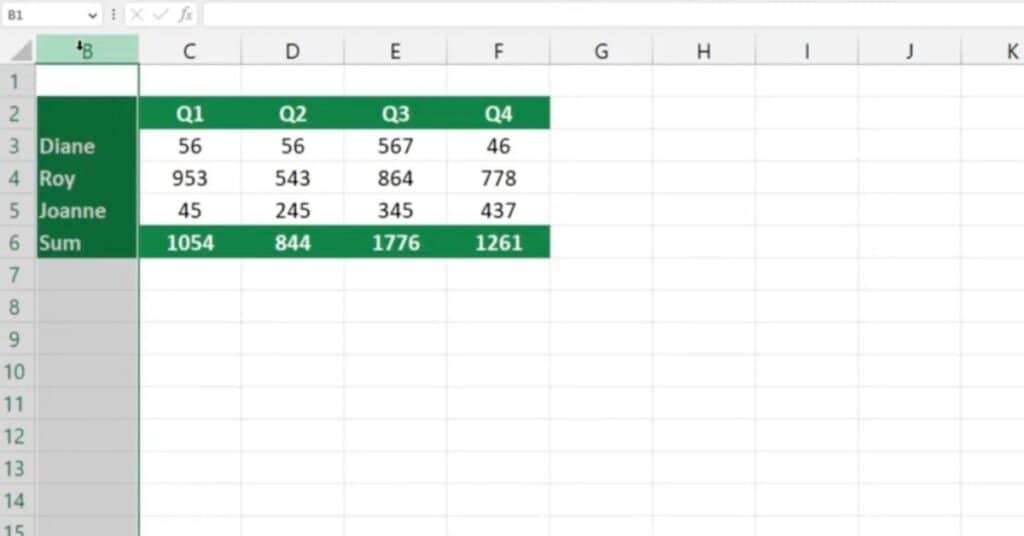
Unhide All Columns in Excel
If you want to unhide all columns in the whole spreadsheet, click in the top left-hand corner of the sheet.
The whole sheet will be highlighted.
Right-click on the column headings, pick the Unhide option, and all columns in the whole spreadsheet will become visible.
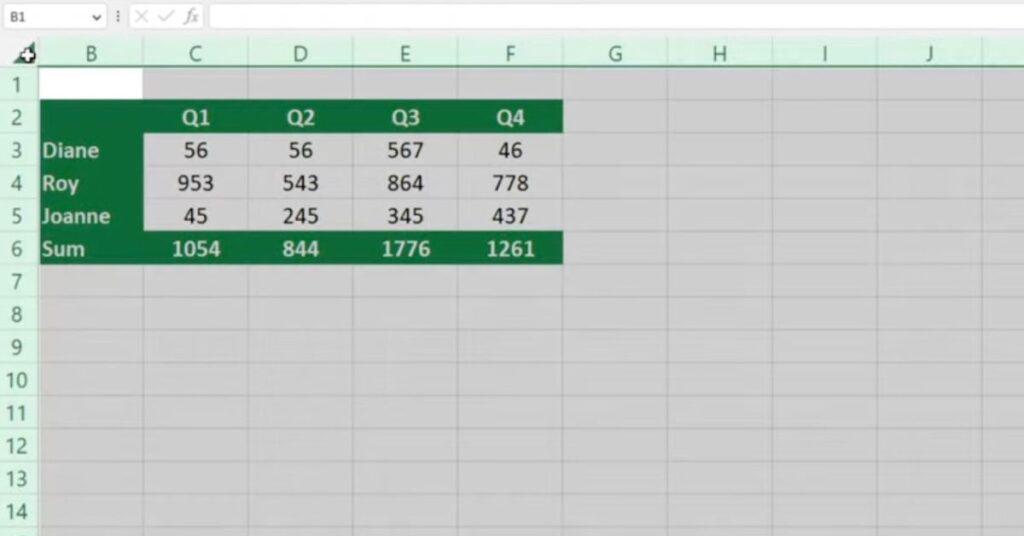
If you found this tutorial helpful, then you may like to learn How to Hide Columns in Excel.
If you found this tutorial helpful, and if you want to learn Excel our complete guide section is the place to go that will help you use Excel like a boss!
Want to learn how functions work in excel then check out my excel functions page where you will learn many of the functions.
Thanks for reading! See you at the next one!
