My name is Lee and I’m here to show you How to Unhide Sheets in Excel in a quick and easy way.
How to Unhide Sheets in Excel Video
How to Unhide Sheets in Excel
Let’s get started by using the same table we used before. In the video “How to Hide Sheets in Excel”
If you want to see other tutorials like this I will leave a link at the bottom of the post.
As you can see, the only visible sheet here is the ‘Questionnaire‘.
But there is a hidden spreadsheet in the workbook containing the list of all months, which was used for the drop-down menu.
To unhide a sheet in a workbook, simply click on any visible spreadsheet, right-click and select ‘Unhide’.
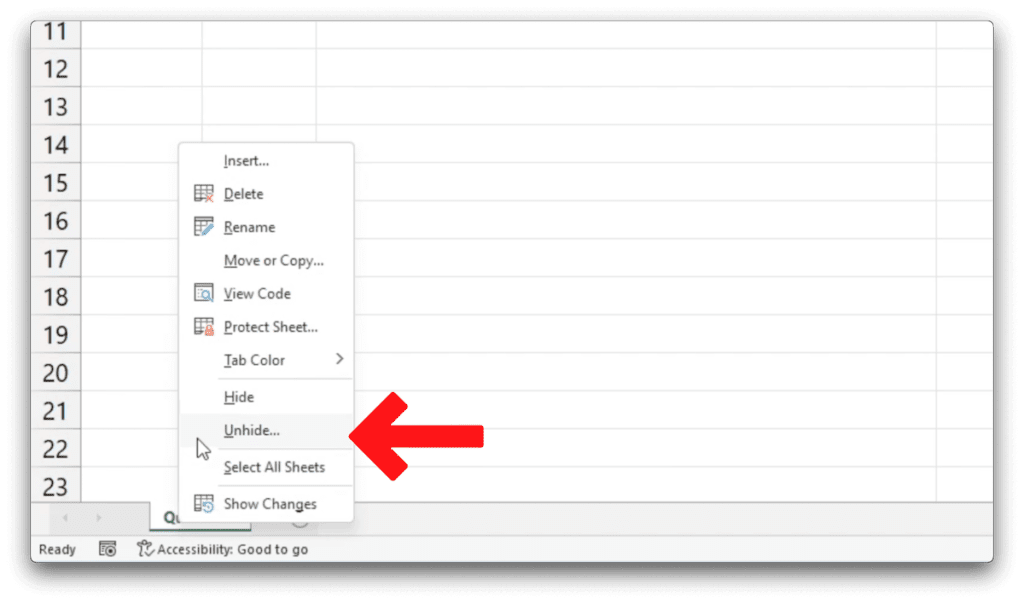
You’ll be presented with a list of all hidden spreadsheets in the workbook, and in this case, the only one is ‘Months‘.
If there were more, you’d need to select the one you want to unhide and click OK.
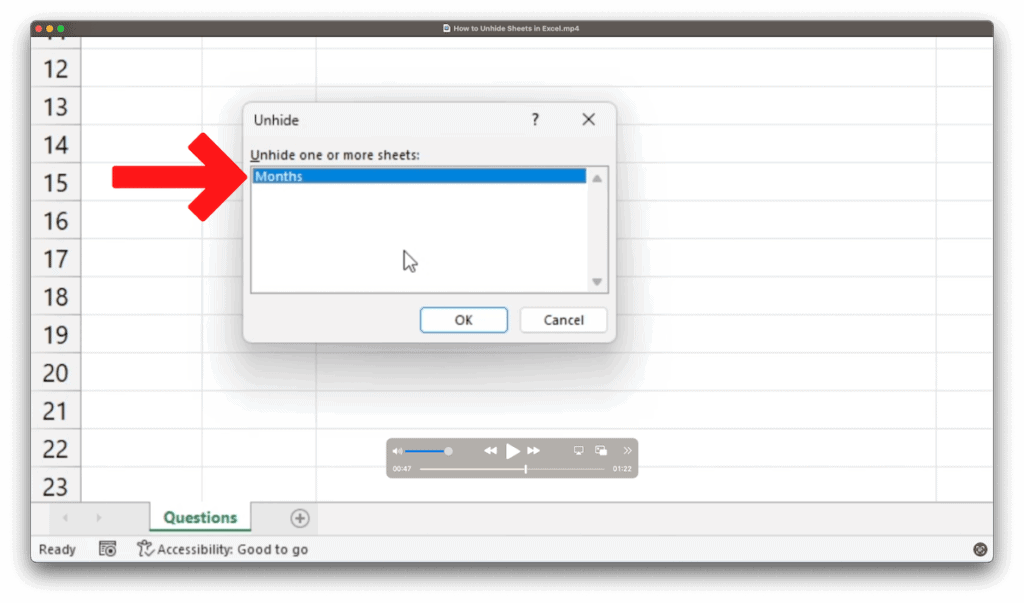
About Unhiding sheets in Excel
Once the ‘Months‘ spreadsheet is visible again, you can see the source data for our drop-down list!
If you want to learn more about working with spreadsheets. Such as how to hide, rename, or completely delete a spreadsheet, watch our upcoming Sheet Leveller tutorials!
If you found this tutorial helpful, and if you want to learn Excel our complete guide section is the place to go that will help you use Excel like a boss!
Want to learn how functions work in excel then check out my excel functions page where you will learn many of the functions. Or looking for formulas? Well, we have you covered there too with our Excel Formulas page.
