In this tutorial, you will learn how to unprotect an Excel sheet that has been password-protected. If you have an Excel sheet that you’ve previously protected with a password, it’s important to know how to unprotect it in case you need to make changes or edit the data in the sheet.
How to Unprotect Excel Sheet Video
Here are the steps How to Unprotect Excel Sheet:
Step 1. Open the password-protected sheet that you want to unprotect.
Step 2. Go to the Excel footer the at the bottom of the screen.
Step 3. Right click on ‘Sheet’ Select “Unprotect Sheet“.
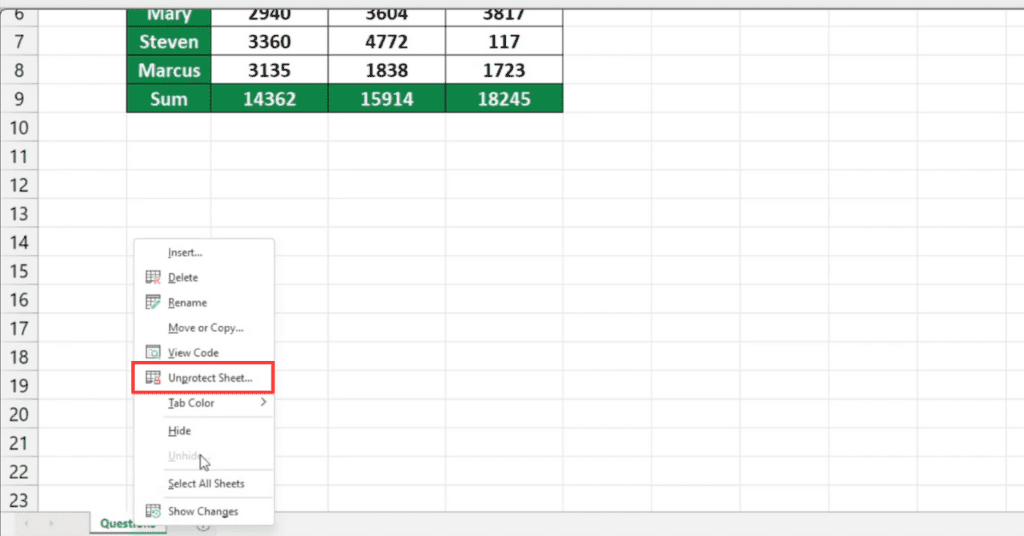
Step 4. Enter the password that you used to protect the sheet.
Step 5.Click ‘OK‘ and the sheet will be unprotected.
If the sheet is not protected with a password, the ‘Unprotect Sheet’ option will be grayed out and unavailable. In that case, you can simply edit or make changes to the sheet as needed.
Keep in mind
- If you forget the password used to protect the sheet, you will not be able to unprotect it without the use of specialized software or services.
- It’s important to be cautious when sharing password-protected Excel sheets, as the password can easily be shared and compromise the security of the data.
- Make sure to re-protect the sheet after making any necessary changes to maintain the security of the data.
If you want to learn Excel then my site is here to help you weather your an excel expert or just starting with Excel.
