Excel is a powerful tool that is widely used in offices and businesses around the world. One of the most common tasks in Excel is inserting columns and rows. This can be done easily using the Insert menu, but did you know there is a faster way to do it? In this blog post, we will discuss how to insert columns and rows using the Excel keyboard shortcut.
Keyboard Shortcut to Insert Columns In Excel
The keyboard shortcut to insert columns and rows in Excel is the same for both Windows and Mac users.
Here’s how to use it:
- First, select the column or row where you want to insert a new column or row.
- To insert a new column, press Ctrl + Shift + + (Windows) or ⌘ + Shift + + (Mac).
- To insert a new row, press Ctrl + Shift + + (Windows) or ⌘ + Shift + + (Mac).
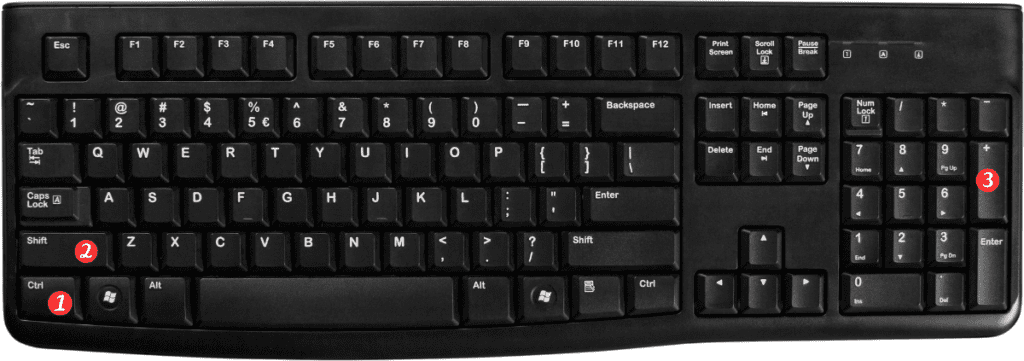
That’s it! Your new column or row will be inserted to the left or above the selected column or row.
Here are some additional notes and points to remember:
- The plus sign (+) in the keyboard shortcut refers to the plus key on your keyboard. It is usually located next to the backspace key.
- You can also insert multiple columns or rows at once by selecting multiple columns or rows before using the keyboard shortcut.
- If you want to insert a column or row to the right or below the selected column or row. You can first right-click on the column or row and select “Insert” from the context menu.
- If you accidentally insert a column or row in the wrong place, you can undo it by pressing Ctrl + Z (Windows) or ⌘ + Z (Mac).
In conclusion, the keyboard shortcut for inserting columns and rows in Excel is a quick and easy way to perform a common task. With a little practice, you can save time and increase your productivity. By using this keyboard shortcut in your daily Excel tasks.
