Excel is a powerful tool for data analysis and management, and using keyboard shortcuts can make tasks quicker and more efficient. In this post, we’ll focus on how to insert the current date in Excel using a keyboard shortcut.
Keyboard Shortcut to Insert Current Date In Excel
The keyboard shortcut to insert the current date in Excel is Ctrl + ; for Windows and ⌃ + ; for Mac. This shortcut can save time and increase accuracy when you need to add the current date to your Excel sheet.
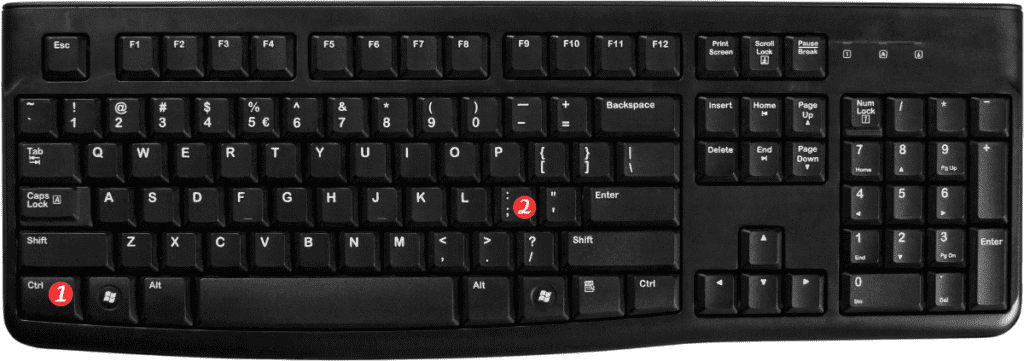
Here’s how to use the keyboard shortcut to insert the current date in Excel:
- Select the cell where you want to insert the date.
- Press Ctrl + ; on Windows or ⌃ + ; on Mac.
- The current date will be inserted into the selected cell.
That’s it! Now you can easily insert the current date into your Excel sheets without having to manually type it out each time.
Here are a few points to keep in mind about this keyboard shortcut:
- The shortcut will only insert the date into a single cell. If you need to insert the current date into multiple cells, you can use the fill handle to drag the date across multiple cells.
- The date will be inserted in the default date format for your system. You can change the format of the date by selecting the cell and using the formatting options in the Home tab.
- The keyboard shortcut will only insert the date, not the time. If you need to insert the current time as well, you can use the keyboard shortcut Ctrl + Shift + ; on Windows or ⌃ + ⇧ + ; on Mac.
Using keyboard shortcuts can make working with Excel faster and more efficient. By memorizing the keyboard shortcut to insert the current date. You can save time and increase accuracy when working with dates in Excel.
