Excel is a powerful tool that is used by millions of people around the world for various tasks such as data analysis, financial modeling, and project management. One of the most common tasks that you may need to perform in Excel is to insert a new worksheet. While you can do this using the mouse, using an Excel keyboard shortcut can save you time and make the process more efficient. In this blog post, we will discuss how to insert a new worksheet in Excel using a keyboard shortcut.
Keyboard Shortcut to Insert New Worksheet In Excel
To insert a new worksheet in Excel, you can use the following keyboard shortcut:
- Windows: Shift + F11
- Mac: Fn + Shift + F11
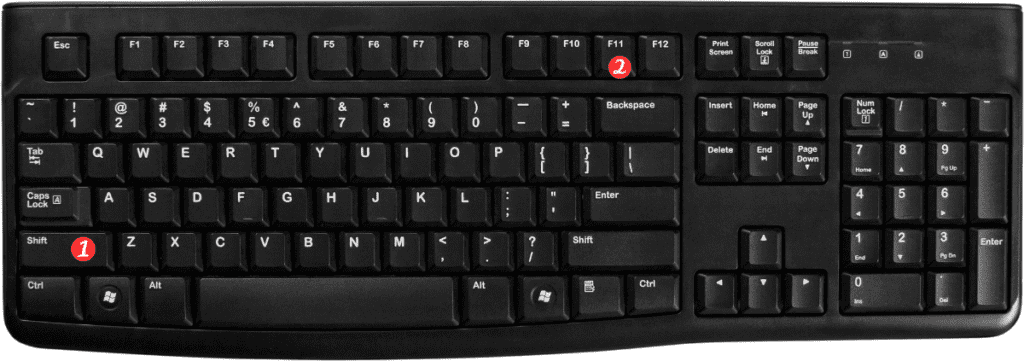
Using this keyboard shortcut is very easy.
Here’s how you can do it:
- Open your Excel workbook and select the worksheet tab that is located next to where you want to insert a new worksheet.
- Press the keyboard shortcut Shift + F11 for Windows or Fn + Shift + F11 for Mac.
- A new worksheet will be inserted to the left of the selected worksheet.
It’s that simple! By using this keyboard shortcut, you can quickly insert a new worksheet without having to navigate through the Excel menu.
Here are some important points to remember about this Excel keyboard shortcut:
- You can use this shortcut to insert a new worksheet in any Excel workbook, regardless of the version of Excel that you are using.
- This shortcut works even if the workbook contains multiple sheets.
- If you’re using a Mac and your keyboard doesn’t have a Fn key, you can use the following shortcut instead: Control + Shift + F11.
In conclusion, the keyboard shortcut to insert a new worksheet in Excel can save you time and make your work more efficient. By using this shortcut, you can quickly add new worksheets to your Excel workbooks without having to navigate through menus. So next time you need to insert a new worksheet, give this shortcut a try!
