Excel is a powerful tool that can help you manage and organize your data quickly and efficiently. One of the most common tasks when working with Excel is adding or inserting rows to your worksheet. In this blog post, we’ll show you a simple and efficient Excel keyboard shortcut that will allow you to insert rows in just a few keystrokes.
Keyboard Shortcut to Insert rows In Excel
The keyboard shortcut to insert rows in Excel is Ctrl + Shift + “+” for Windows and ⌘ + Shift + “+” for Mac.
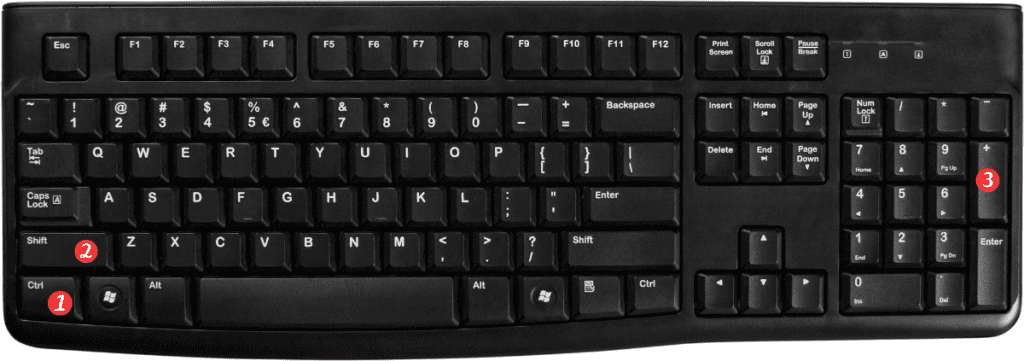
Here’s how to use it:
- Select the row where you want to insert a new row.
- You can do this by clicking on the row number on the left-hand side of the worksheet.
- Press the Ctrl + Shift + “+” (Windows) or ⌘ + Shift + “+” (Mac) keyboard shortcut.
- This will insert a new row above the currently selected row.
- The cursor will automatically move to the first cell of the new row, allowing you to start entering data immediately.
That’s it!
You’ve successfully inserted a new row using the keyboard shortcut.
Points to Remember:
- This Excel keyboard shortcut can be used to insert multiple rows at once. Simply select the number of rows you want to insert before using the keyboard shortcut.
- If you want to insert rows below the selected row, use the keyboard shortcut Ctrl + Shift + “+” (Windows) or ⌘ + Shift + “+” (Mac) while holding down the Shift key.
- This keyboard shortcut can also be used to insert columns. Simply select the column where you want to insert a new column and use the same keyboard shortcut.
- If you accidentally delete rows or columns in your worksheet, you can use the keyboard shortcut Ctrl + Z (Windows) or ⌘ + Z (Mac) to undo the deletion.
In conclusion, knowing the shortcut to insert rows in Excel can save you a lot of time and make your work much more efficient. Give it a try and see how it can help you in your work with Excel!
