Excel is a powerful tool used by many to manage and analyze data. One of the most commonly used features in Excel is tables, which can be used to easily sort, filter, and analyze data. However, creating tables using the ribbon can be a bit cumbersome, which is why the keyboard shortcut for inserting tables in Excel can be a lifesaver. In this blog post, we’ll go over how to use the keyboard shortcut to insert tables in Excel.
Keyboard Shortcut to Insert Table In Excel
The keyboard shortcut to insert a table in Excel is Ctrl + T for Windows and ⌘ + T for Mac.
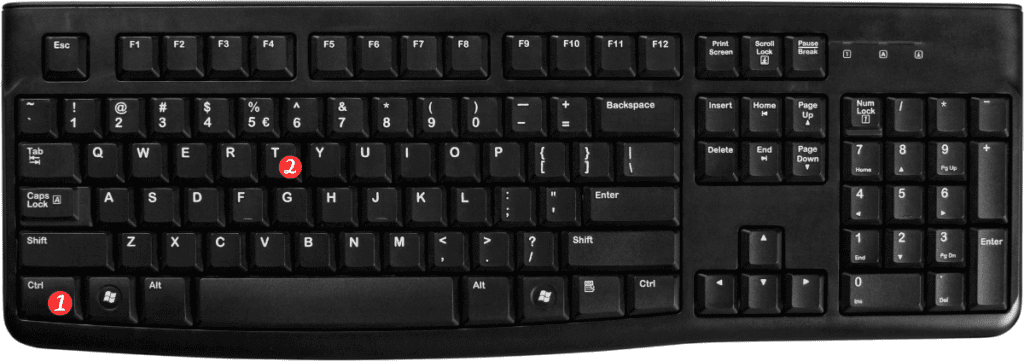
Here’s how to use it:
- Select the range of cells you want to convert into a table.
- Press Ctrl + T for Windows or ⌘ + T for Mac.
- This will bring up the Create Table dialog box.
- If your data has headers, make sure the “My table has headers” box is checked.
- Choose the table style you want to use.
- Click OK.
And that’s it!
Your selected range of cells will now be converted into a table with the specified style.
Points to Remember
- The keyboard shortcut to insert a table in Excel is Ctrl + T for Windows and ⌘ + T for Mac.
- You can select any range of cells to convert into a table.
- If your data has headers, make sure to check the “My table has headers” box in the Create Table dialog box.
- You can choose from a variety of table styles in the Create Table dialog box.
Tables can be a powerful tool for managing and analyzing data in Excel, and using the keyboard shortcut to insert tables can save you time and effort.
