Adding comments to cells in Excel is a useful way to provide context and information to your data. While you can add comments using the ribbon or right-click menu, using a keyboard shortcut can save you time and streamline your workflow.
Keyboard Shortcut to Insert threaded Comment In Excel
To add comments in Excel using a keyboard shortcut, follow these steps:
- Select the cell where you want to add a comment.
- Press Shift + F2 on your keyboard.
- Type your comment in the comment box that appears.
- Press Enter to save your comment.
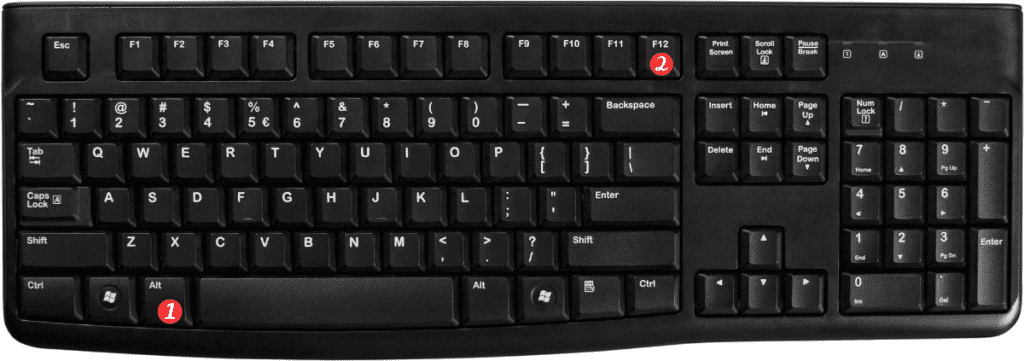
That’s it! You’ve added a comment to your Excel spreadsheet using a keyboard shortcut.
Here are a few points to remember about the Keyboard Shortcut to Insert Threaded Comment In Excel:
- The shortcut is Shift + F2, not just F2. Pressing F2 alone will open the Edit mode for the selected cell.
- You can edit an existing comment using the same shortcut. Just select the cell with the comment and press Shift + F2 to open the comment box.
- You can also use the shortcut to navigate between cells with comments. Press Shift + F2 to open the comment box for the current cell, and then use the arrow keys to move to the next cell with a comment.
In conclusion, adding comments in Excel using a keyboard shortcut can save you time and make your workflow more efficient. By following the steps above and keeping these points in mind, you can easily add comments to your data in Excel.
