As an Excel user, you might often find yourself with multiple workbook windows open at the same time. When you want to minimize the current workbook window to focus on another workbook, using an keyboard shortcut can be a time-saver. In this post, we’ll show you how to use the keyboard shortcut to minimize the current workbook window.
Excel Keyboard Shortcut to Minimize Current Workbook Window
Keyboard Shortcut to Minimize Current Workbook Window In Excel
The keyboard shortcut to minimize the current workbook window in Excel is Ctrl + F9 for Windows and ⌘ + M for Mac.
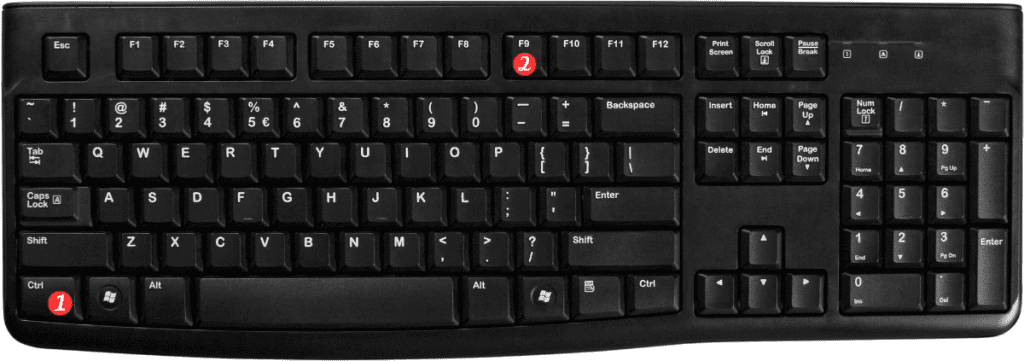
Here’s how to use this shortcut:
For Windows:
- Press and hold down the Ctrl key on your keyboard.
- While holding down the Ctrl key, press the F9 key.
- The current workbook window should now be minimized.
For Mac:
- Press and hold down the ⌘ key on your keyboard.
- While holding down the ⌘ key, press the M key.
- The current workbook window should now be minimized.
Here are some important points to keep in mind when using the keyboard shortcut to minimize the current workbook
Window in Excel:
- This keyboard shortcut only minimizes the current workbook window, not the entire Excel application.
- You can bring the minimized workbook window back up by clicking on its icon in the taskbar (Windows) or Dock (Mac).
- This shortcut works on all versions of Excel, including Excel for Windows and Excel for Mac.
- If you want to minimize all open workbook windows, you can use the keyboard shortcut Ctrl + F10 for Windows or ⌘⌥M
for Mac“
- Using keyboard shortcuts is a great way to improve your productivity when working with Excel. With this keyboard shortcut, you can quickly minimize the current workbook window and move on to other tasks. Give it a try and see how it can help you work more efficiently!
